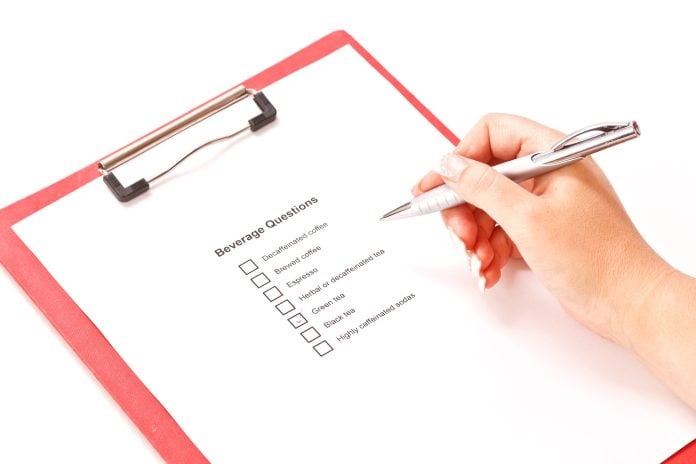Key Takeaways

- Google Forms is a user-friendly tool that simplifies survey creation for various purposes, making it ideal for projects, research, or event planning.
- Users can choose from templates or create surveys from scratch, customizing questions and themes to align with specific branding needs.
- Google Forms supports multiple question types, including multiple choice, short answer, and checkboxes, enhancing data collection and response accuracy.
- Sharing surveys is straightforward, with options to configure privacy settings and distribute links through various platforms to maximize engagement.
- Analyzing responses is easy with the integrated summary and the ability to export data to Google Sheets for advanced analysis, including sorting and charting trends.
Creating a survey can feel overwhelming, but with Google Forms, it’s easier than ever. Whether you’re gathering feedback for a project, conducting research, or planning an event, Google Forms offers a user-friendly platform that simplifies the process. You can design engaging surveys that capture valuable insights without breaking a sweat.
In just a few steps, you’ll learn how to create a survey that not only looks professional but also meets your specific needs. From customizing questions to analyzing responses, Google Forms equips you with the tools to make data collection seamless. Let’s dive into the essentials of crafting your first survey and discover how to unlock the full potential of this powerful tool.
Overview Of Google Forms
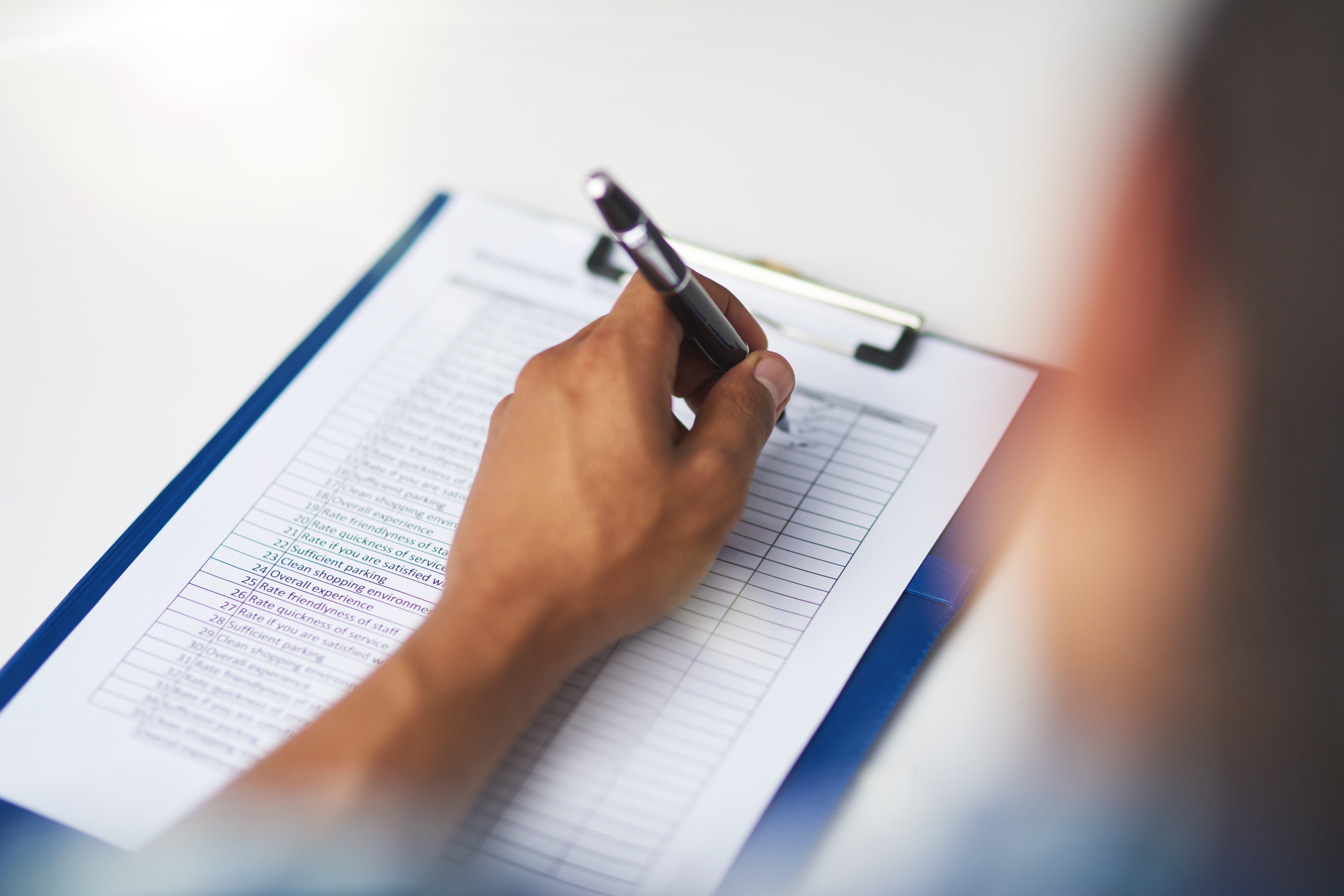
Google Forms is a versatile tool that simplifies the process of creating surveys for various purposes, including small business marketing. Its intuitive design allows you to craft professional-looking forms quickly and easily. Users can select from a range of templates or start from scratch, tailoring surveys to meet specific needs.
Features like drag-and-drop simplicity enable you to organize questions efficiently. You can choose from various question types, including multiple choice, short answer, and checkboxes. Each question type caters to different data collection preferences, supporting detailed responses for your marketing strategies.
You can also customize the look of your survey with themes, images, and colors, ensuring your form aligns with your branding. Additionally, real-time collaboration allows team members to contribute edits or suggestions simultaneously, enhancing productivity.
Google Forms collects responses in a structured format, making data analysis straightforward. It automatically compiles results into Google Sheets, where you can analyze trends, measure customer satisfaction, or evaluate marketing effectiveness.
Getting Started

To create a survey in Google Forms, start by setting up your Google account. This account is essential for accessing all Google services, including Google Forms.
Creating Your Google Account
To create your Google account, visit the Google account sign-up page and follow the instructions. Ensure you provide a valid email and complete the necessary prompts. Once your account is active, you can access Google Forms and other Google services to support your small business marketing efforts.
Navigating to Google Forms
To navigate to Google Forms, log into your Google account. You can access Google Forms through several methods:
- Go directly to forms.google.com.
- From Google Drive, click the “New” button and select “Google Forms” from the dropdown menu.
- Use the Google Apps menu by clicking the grid of nine dots in the upper right corner of any Google page. Select “Forms” from the list, or click on “More” to find Google Forms under the “Home and office” section.
These steps provide quick access to the tools necessary for creating effective surveys for your marketing needs.
Designing Your Survey

Designing your survey effectively is crucial for gathering accurate and relevant data. Follow these steps to create a well-structured survey using Google Forms.
Selecting a Template
Select a template to streamline your survey creation. Click on “From a template” on the main screen. Browse through the available categories or use the search bar to find a template suited for small business marketing or other needs. You can customize templates by mixing and matching elements, ensuring your survey aligns with your specific goals.
Adding Questions
Add questions easily by clicking on the “+” icon on the right side of the screen. This action lets you create new questions quickly. Ensure your questions clearly address the information you seek, whether it’s customer feedback, preferences, or event interest. Well-crafted questions lead to more reliable data, essential for effective marketing decisions.
Customizing Question Types
Customize question types to enhance your survey’s effectiveness. Google Forms offers various options, such as multiple choice, checkboxes, and short answers. Choose the format that best captures the data needed for your analysis. Diversifying question types can improve response rates and provide deeper insights into your audience’s opinions and behaviors.
Sharing Your Survey
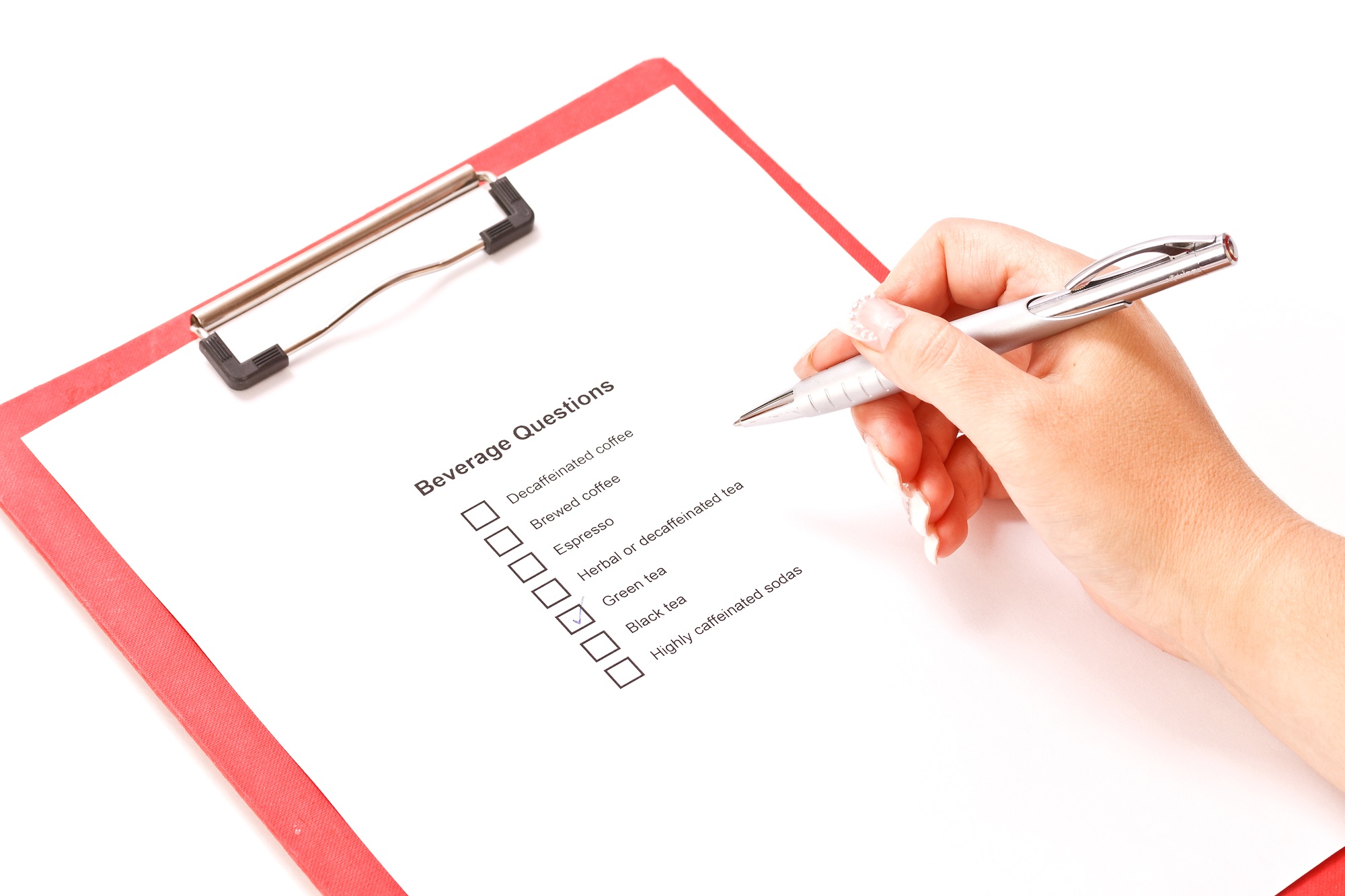
Sharing your survey effectively reaches your target audience. Google Forms provides several options to configure privacy settings and distribute your survey link easily for optimal engagement.
Configuring Privacy Settings
You control how your survey is accessed through privacy settings. Click the gear icon in the top right corner to open the settings menu. You can choose whether respondents must sign in to their Google accounts or if anyone with the link can access the survey. Adjusting response limits and excluding users from submitting multiple entries ensures data integrity. For small businesses focusing on marketing, it’s crucial to protect sensitive information while encouraging feedback.
Sending the Survey Link
You can share your survey link easily via email, social media, or any online platform. Click the “Send” button in the top right corner of Google Forms. Choose the link icon to generate a shareable link. You can shorten the URL for simplicity by clicking the “Shorten URL” checkbox. Distributing the survey link allows you to efficiently gather insights from your customer base while maximizing participation rates. Consider embedding the survey on your website to increase visibility and reach your marketing goals effectively.
Analyzing Survey Responses
Analyzing survey responses is crucial for gaining insights that inform your marketing strategies, especially for small businesses. Google Forms simplifies this process by allowing you to view and manage responses effectively.
Accessing Responses
You can access survey responses directly in Google Forms. Click on the “Responses” tab at the top of your form to view a summary of all answers. This overview displays key statistics such as response counts, average scores, and trends. You can also view individual responses, which provides detailed insights into specific feedback. For deeper analysis, explore options to filter responses or set notifications for new submissions.
Utilizing Google Sheets for Data Analysis
Exporting your survey responses to Google Sheets enhances data analysis capabilities. Click on the green Sheets icon in the “Responses” tab to create a spreadsheet containing all collected data. Google Sheets offers powerful functions for organizing data, including sorting, filtering, and creating charts. Use these tools to analyze patterns or trends relevant to your small business’s marketing efforts. For instance, pivot tables can help summarize data, while charts can visually represent response distributions, allowing for easier interpretation of customer preferences and behavior.
Conclusion
Creating a survey in Google Forms empowers you to gather valuable insights efficiently. With its intuitive design and customizable features, you can tailor your survey to meet specific needs while ensuring a professional appearance. Whether you’re collecting feedback or conducting research, the platform simplifies the process from start to finish.
By leveraging the tools available, you can enhance response rates and analyze data effectively. This not only helps in understanding your audience better but also improves your decision-making. Embrace the power of Google Forms to elevate your data collection efforts and drive your marketing strategies forward. Start crafting your survey today and unlock the potential of your insights.
Frequently Asked Questions
What is Google Forms used for?
Google Forms is a versatile tool for creating surveys, gathering feedback, and conducting research. It allows users to create professional-looking forms tailored for various purposes like event planning or market research, helping to collect and analyze data efficiently.
How do I create a survey in Google Forms?
To create a survey, access Google Forms by visiting forms.google.com. Sign in with your Google account, choose a template or start from scratch, and add questions using the “+” icon. Customize the form to match your objectives before sharing it.
Can I customize my survey in Google Forms?
Yes, Google Forms allows you to customize your survey by selecting themes, adding images, and choosing different question types such as multiple choice, checkboxes, or short answers. This facilitates tailored surveys that align with your branding and data collection needs.
How do I share my Google Form survey?
You can share your Google Form survey by sending the link via email, social media, or embedding it on your website. Adjust privacy settings based on your needs; you can choose to require sign-ins or allow anyone with the link to participate.
https://www.youtube.com/watch?v=xyq4N0GC2bU
How can I analyze survey responses in Google Forms?
Responses can be viewed directly in Google Forms, providing an overview of key statistics and individual feedback. For a more detailed analysis, export responses to Google Sheets to sort, filter, and create charts for better insights into customer preferences.
Image Via Envato