Key Takeaways

- Understand Label Types: Choose the right label types like stickers, shipping labels, product labels, and custom labels to enhance your business’s branding and functionality.
- Invest in Equipment: Utilize appropriate printing equipment, such as inkjet and laser printers or label makers, to ensure high-quality label production.
- Utilize Effective Software: Leverage label printing software like LabelRIGHT, BarTender, Canva, and Avery Design & Print for streamlined design and printing processes.
- Follow a Step-by-Step Process: Prepare your design carefully, configure printer settings accurately, and conduct test prints to ensure precision before the final run.
- Troubleshoot Common Issues: Address potential printing problems like misalignment and ink quality promptly to maintain efficiency and quality in your label production.
Printing labels can transform your organization game and elevate your projects to a new level. Whether you’re labeling jars in your kitchen or creating professional shipping labels for your business, knowing how to print labels efficiently is a valuable skill. With the right tools and techniques, you can produce high-quality labels that look great and serve their purpose effectively.
What You Need to Print Labels

For running a small business, having the right materials for printing labels is essential. Whether you’re organizing products or branding your business, a few key items simplify the label printing process.
Label Types
Understand the types of labels suitable for your needs. Some common options include:
- Stickers: Adhesive labels for branding and promotions.
- Shipping Labels: Durable labels designed to withstand shipping conditions.
- Product Labels: Eye-catching labels that provide product details.
- Address Labels: Simplify the mailing process with pre-printed addresses.
- Custom Labels: Tailored designs to match your brand’s identity.
Choosing the right label type enhances both functionality and aesthetics for your small business.
Printing Equipment
Use specific printing equipment for optimal results. Consider these essential tools:
- Inkjet Printer: Versatile for various label types, often more affordable upfront.
- Laser Printer: Ideal for high-volume printing with crisp text and graphics.
- Label Maker: A compact option for quick and easy labels, suitable for small batches.
- Cutting Machine: Offers custom shapes for unique label designs if you want more creativity.
- Software: Use design software like Adobe Illustrator or free options like Canva for professional label design.
Investing in the right printing equipment makes a significant difference in the quality of labels for your small business.
Software Options for Printing Labels

Choosing the right software for label printing can significantly streamline operations in your small business. Here’s a look at some effective options.
Popular Label Printing Software
- LabelRIGHT Ultimate
LabelRIGHT Ultimate is tailored for barcode printing, design, and management on Windows-based systems. It accommodates diverse printer types, such as laser, inkjet, and thermal transfer bar code printers. Key features include:
- Designing and printing complex, compliance, and automotive shipping labels.
- Supporting multiple barcode formats, including PDF417 and Data Matrix 2D barcodes.
- Providing pre-defined sample label designs, label automation tools, and integration with Microsoft Excel.
- Compatibility with Windows 11, 10, 8, and 7. Available for $299.00.
-
BarTender
BarTender offers a comprehensive solution for creating and automating the printing of labels, barcodes, RFID tags, and more. This software features:
- A user-friendly interface for designing complex labels with various data sources.
- Automation of printing processes to enhance operational efficiency, essential for running a small business effectively.
Online Label Design Tools
- Canva
Canva’s online design platform provides templates for labels, allowing custom designs to suit your brand. You can easily adjust colors, fonts, and logos to create visually appealing labels.
- Avery Design & Print
Avery offers free online software tailored to its label products, making it simple to create and print labels. This tool features a library of templates that meet many business needs.
Using these software options and tools can enhance your label printing experience, helping your small business maintain organization and efficiency.
Step-by-Step Guide on How to Print Labels

Printing labels for your small business can enhance organization and improve project management. Follow these steps to create high-quality labels that serve your needs.
Preparing Your Design
- Ensure you purchase labels compatible with your printer. Inkjet and laser printers require specific types of labels; using the wrong type can cause smearing or flaking issues.
- Use software like Avery’s Design & Print, which provides pre-designed templates and alignment tools to simplify label customization.
- Consider your target audience, competitors, and brand identity when designing. Align your label design with your brand guidelines to maintain consistency.
- Gather essential product information, including the product name, company logo, product description, ingredient list, special certifications, and the bar code.
- Plan your layout, keeping in mind margins and the “bleed area.” Ensure critical information stays within the safety area of the label.
- Balance decorative elements, and use white space effectively to avoid clutter and ensure easy readability.
Configuring Printer Settings
- Adjust your printer settings based on the label type and design dimensions. Use the correct paper size and select a suitable print quality.
- Select the appropriate ink type for your printer. Using the right ink can enhance label durability and prevent smudging.
- Conduct a test print on plain paper to check alignment and layout before printing on labels. This minimizes waste and ensures accuracy.
Printing Your Labels
- Load the label sheets in your printer, ensuring they are properly aligned and face the correct direction. Misalignment can lead to printing errors.
- Start printing your labels in batches to increase efficiency. Monitor the process for any jams or issues that may arise.
- Inspect each printed label for quality and clarity. Address any defects before distribution to maintain your small business standard.
By following these steps, you can create effective and visually appealing labels that contribute to running a small business efficiently.
Common Issues and Troubleshooting

Troubleshooting common label printing issues can save your small business time and ensure you produce quality labels. Addressing these problems quickly prevents disruptions in your operations.
Misaligned Prints
Misalignment occurs when labels print off-center or do not match the design. To resolve this issue, double-check your printer settings. Confirm that the paper size matches your label sheets, as using incorrect paper sizes can lead to misalignment. Always verify that you selected the appropriate Avery template corresponding to your label dimensions. Running a test print on plain paper can help identify any discrepancies before using your actual label sheets.
Ink or Toner Problems
Ink or toner issues can affect the quality of your printed labels. Low ink levels can result in faded prints, while incompatible toner might cause smearing or lack of print clarity. Ensure you use high-quality ink or toner suitable for your printer type. Regularly check ink or toner levels to avoid running out during critical printing tasks, especially when running a small business. If you encounter smudging, consider increasing the drying time or using a slower feed speed under printer settings to improve print quality.
Conclusion

Mastering label printing can transform your organization and efficiency. By utilizing the right tools and techniques you can create labels that not only look great but also serve their intended purpose effectively.
Whether you’re printing for personal use or managing a small business each label type has its unique advantages. With the right software and equipment you can streamline your printing process and enhance the quality of your labels.
Don’t forget to troubleshoot common issues to maintain optimal performance. Embrace the possibilities of label printing and watch how it elevates your projects and operations.
Frequently Asked Questions

What is the importance of printing labels for organization?
Printing labels helps enhance organization by clearly identifying items and their categories. This clarity improves project management, keeping both personal and business environments efficient and orderly.
What types of labels can I print?
You can print various types of labels, including stickers, shipping labels, product labels, address labels, and custom labels, each serving unique purposes in personal or professional settings.
What equipment do I need for effective label printing?
Key equipment includes inkjet or laser printers, label makers, cutting machines, and design software. These tools ensure you produce high-quality labels that are both attractive and functional.
What software is recommended for label printing in small businesses?
Popular software options include LabelRIGHT Ultimate for barcode management, BarTender for automating label printing, and online tools like Canva and Avery Design & Print for customizable design templates.
How do I print labels effectively?
To print labels effectively, prepare a design that reflects your brand, configure printer settings accurately, conduct test prints, and ensure label sheets are loaded properly to avoid misalignment.
What common issues should I watch for during label printing?
Common issues include misalignment, ink and toner problems, and incorrect printer settings. Regular checks and using high-quality supplies can help maintain print quality and avoid disruptions in your workflow.
Image Via Envato