Key Takeaways

- Understanding Video Looping: Looping a video enhances the viewing experience by allowing continuous playback without the need for manual interaction, ideal for various contexts including business presentations.
- Benefits of Looping: Looping YouTube videos can increase engagement, reinforce brand messages, and provide convenience during events, making it advantageous for small businesses.
- Methods to Loop YouTube Videos: Users can loop videos using YouTube’s built-in feature, by creating a playlist, or employing URL modifications, each offering an easy way to achieve continuous playback.
- Device-Specific Techniques: Looping videos can be customized across devices—using the right-click menu on desktop, the YouTube app on mobile, or browser extensions for added functionality.
- Troubleshooting Tips: Common playback issues can be resolved by checking internet connectivity, updating browsers, clearing cache, and ensuring app compatibility, ensuring a smoother looping experience.
You’ve found that perfect YouTube video you can’t get enough of, and now you want to watch it on repeat. Whether it’s a catchy song, an inspiring speech, or a tutorial you’re trying to master, looping a video can save you from the hassle of constantly hitting play. Luckily, it’s easier than you think to keep your favorite content playing without interruption.
Understanding Video Looping

Video looping enhances your viewing experience by automatically replaying content, eliminating the need for constant manual interaction. This feature is particularly useful when you want to showcase a video repeatedly, whether for business presentations or social media promotions.
What Is Video Looping?
Video looping refers to the process of repeating a video continuously. When activated, the video restarts from the beginning immediately after it finishes. This functionality works well in various contexts, such as playing promotional videos in retail settings or demonstrating products online.
Why Loop a YouTube Video?
Looping a YouTube video provides several advantages for small businesses.
- Increased Engagement: Continuously looping a compelling marketing video can capture viewer interest longer.
- Reinforcement of Messages: Repeated exposure to unique selling points helps reinforce brand messages in the minds of potential customers.
- Convenience: Streamlined presentations and displays save time and effort by maintaining consistent playback during events or exhibitions.
Methods to Loop a YouTube Video

Looping a YouTube video can enhance your audience’s experience, especially for small businesses promoting content. Use the following methods to create a seamless viewing experience.
Using YouTube’s Built-In Feature
- Open your browser and go to YouTube.
- Search for the video you want to loop.
- Click on the video to open it.
- Right-click on the video player.
- From the menu, select “Loop.” A small check mark indicates that the loop feature is activated. This method is quick and requires no additional tools.
Creating a Loop with a Playlist
- Go to your YouTube channel or create a new playlist.
- Add the desired video to the playlist.
- Open the playlist and click on the video.
- Click the “Play All” button to start playback.
- The video will repeat once it finishes, allowing for continuous viewing.
Using these methods not only improves engagement but also supports your small business’s marketing efforts through effortless repetition of promotional videos or presentations.
Looping YouTube Videos on Different Devices

Looping YouTube videos provides a seamless viewing experience, ideal for small businesses wanting to keep their audience engaged. Here are methods for looping videos on different devices to enhance your presentations or marketing efforts.
Looping on a Desktop
- Using the Right-Click Menu
Open the YouTube website, navigate to your desired video, and right-click on the video player. Select “Loop” from the pop-up menu. The video will play continuously until you disable the loop option.
- Modifying the URL
For a quick loop, add &autoplay=1&loop=1 to the end of the video URL. Press enter to load the modified link, enabling the video to loop infinitely.
- Using Browser Extensions
Install a browser extension like “Looper for YouTube” for Chrome. This allows you to loop the entire video or a specific section, offering flexibility for different viewing needs.
- Creating a Single-Video Playlist
Add the video to a new playlist, setting it up to play on repeat. This method is beneficial for businesses showcasing promotional content or tutorials.
Looping on Mobile Devices
- Using the YouTube App
Open the YouTube app and play your selected video. Tap on the “More” (three dots) menu. Choose “Add to Playlist” and create a new playlist. Set it to loop, allowing your video to play continuously.
- Third-Party Apps
Consider using third-party apps available on Android and iOS that support looping YouTube videos. These apps often provide additional features, making them suitable for various business needs.
Incorporating these methods into your tech strategies can enhance audience retention, making it easier to promote products and services effectively.
Troubleshooting Common Issues

Looping YouTube videos enhances viewer engagement, but playback problems can hinder your experience. Addressing these issues helps maintain a seamless flow for presentations or promotions.
Playback Problems
Playback issues may arise due to various factors. Check your internet connection first; a weak connection can interrupt video streaming. Ensure that your browser is updated, as outdated versions may not support looping features. Clear your browser cache and cookies to eliminate any temporary glitches that might affect playback. If you’re using third-party apps, verify that they’re compatible with the current version of YouTube for smooth performance.
Looping Not Working
If the looping function isn’t active despite following the methods, troubleshoot further. Right-clicking on the video should clearly highlight the “Loop” option. If it doesn’t, ensure that your browser settings allow JavaScript and pop-ups. In the case of URL modification, double-check the format for accuracy; missing characters can disrupt the looping mechanism. Alternatively, consider using a playlist, as it often offers more reliable looping than individual videos. This method can significantly benefit small business presentations, ensuring that your marketing messages reach the audience effectively.
Conclusion

Looping YouTube videos can transform how you engage with content. Whether you’re presenting a business pitch or enjoying your favorite music, these simple techniques can save you time and enhance your experience.
By utilizing YouTube’s built-in features or creating playlists, you can ensure your chosen videos play seamlessly on repeat. This not only boosts audience engagement but also reinforces your brand message effectively.
With the troubleshooting tips provided, you can tackle any playback issues that may arise, ensuring a smooth looping experience. Embrace these methods to make your video viewing more enjoyable and impactful.
Frequently Asked Questions
What is video looping on YouTube?
Video looping is the continuous repetition of a video on YouTube, allowing viewers to watch their favorite content without manually clicking play again each time. This feature enhances the viewing experience and is useful for various purposes, including business presentations and social media promotions.
How can I loop a YouTube video?
You can loop a YouTube video using various methods. The simplest way is to right-click on the video player and select “Loop.” Alternatively, create a playlist that includes the video or modify the URL by adding ?autoplay=1&loop=1 for automatic playback.
Can I loop YouTube videos on my mobile device?
Yes, you can loop YouTube videos on mobile devices by creating a playlist with the video in the YouTube app. There are also third-party apps available that support looping functionality for a seamless viewing experience.
Why should small businesses use video looping?
Small businesses should use video looping to increase audience engagement, reinforce brand messages, and ensure convenient presentations during events or exhibitions. It helps maintain viewer attention and enhances the effectiveness of marketing strategies.
What should I do if looping isn’t working?
If video looping isn’t working, check your internet connection and ensure your browser is updated. Clear cache and cookies, verify browser settings for JavaScript and pop-ups, or use a playlist for more reliable looping instead of a direct URL method.
Image Via Envato