Key Takeaways

- Bar Charts Simplify Data: Bar charts are effective tools for visualizing complex data, making it easier to analyze trends and compare metrics for informed decision-making.
- Types of Bar Charts: Understand various types such as vertical, horizontal, stacked, and grouped bar charts to select the most suitable format for your data presentation.
- Setting Up in Google Sheets: Start by creating a new spreadsheet, naming it appropriately, and organizing your categories and values for effective data visualization.
- Step-by-Step Creation: Follow the process of selecting your data, inserting the chart, and using the Chart editor to customize your bar chart according to your branding needs.
- Effective Design Tips: Use readable colors, add clear titles and labels, and maintain simplicity to enhance clarity and engagement in your bar charts for presentations.
- Leverage Google Sheets: Mastering bar chart creation in Google Sheets can significantly improve data visualization skills, aiding in better analysis and communication of important business insights.
Creating visual representations of data can make your insights much clearer, and bar charts are one of the most effective ways to do that. Google Sheets offers a user-friendly platform where you can easily transform raw data into compelling bar charts that highlight trends and comparisons. Whether you’re analyzing sales figures or tracking project progress, mastering this skill can elevate your presentations and reports.
Understanding Bar Charts

Bar charts provide a clear visual representation of data, making it easier for small businesses to analyze trends and compare metrics. You can transform raw numbers into informative visuals that enhance your reports and presentations.
Importance of Bar Charts
Bar charts simplify complex data and facilitate quick comparisons. They allow you to visualize sales figures or project progress efficiently. By highlighting differences in performance or trends over time, you can make informed decisions that positively impact your small business. Their straightforward design makes them accessible for all audiences, ensuring that key stakeholders grasp essential information swiftly.
Types of Bar Charts
You can choose from various bar chart types to best represent your data.
- Vertical Bar Charts: Ideal for showing changes over time, such as monthly sales figures.
- Horizontal Bar Charts: Useful for comparing different categories, such as product performance.
- Stacked Bar Charts: Effective for displaying cumulative data, such as total sales across various regions.
- Grouped Bar Charts: Great for comparing multiple datasets side by side, highlighting differences among various categories.
Understanding these types aids in selecting the appropriate chart for your specific data needs, enhancing your analytical capabilities and overall presentations.
Getting Started with Google Sheets
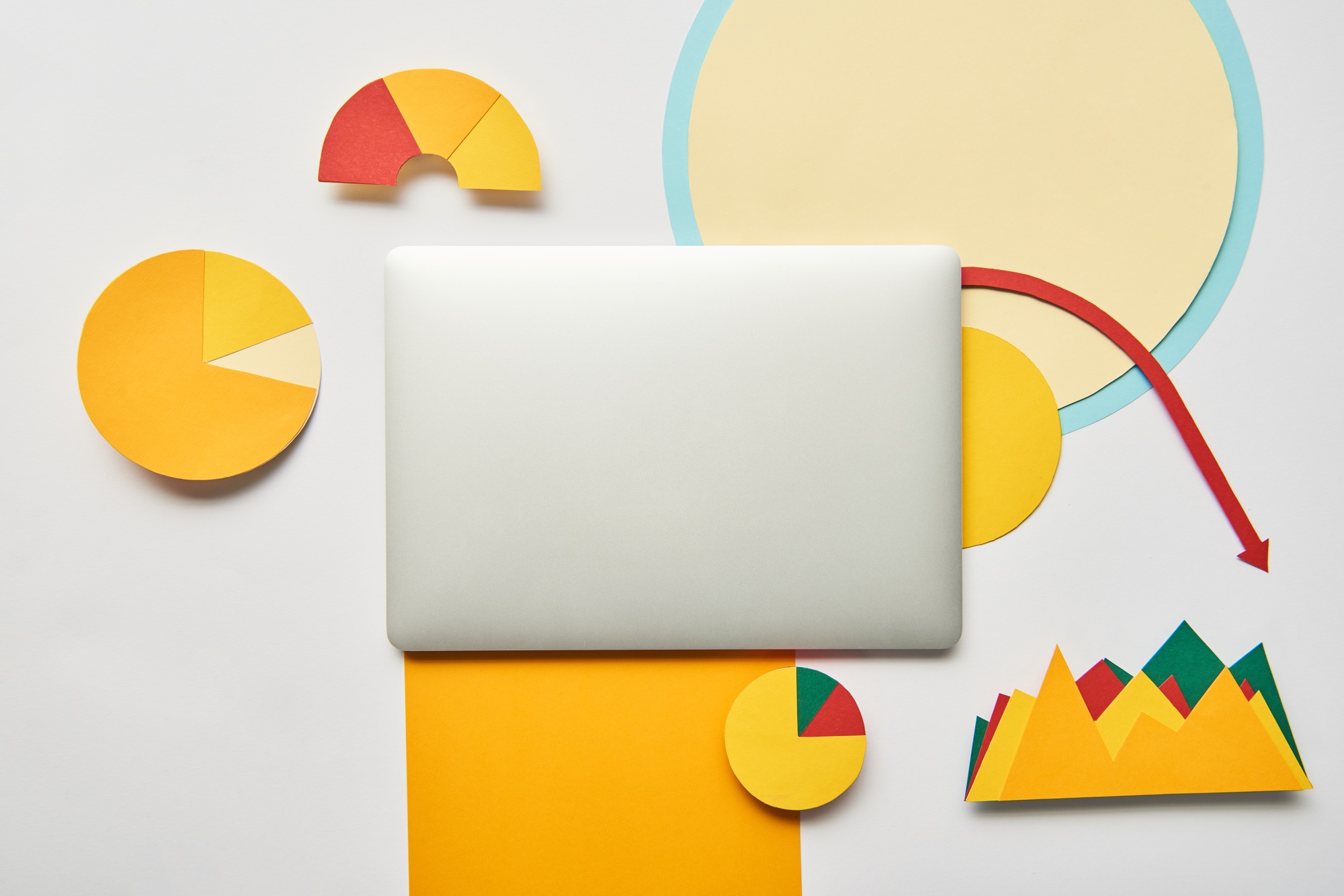
Creating a bar chart in Google Sheets starts with setting up your spreadsheet properly. Follow these steps to effectively prepare for your data visualization needs.
Creating a New Spreadsheet
- Open Google Sheets:
- Navigate to your web browser and go to Google Sheets. Sign in with your Google account for access.
- Create a New Spreadsheet:
- Click on the “Blank” option to initiate a new spreadsheet. Name it something relevant, like “Bar Graph Project,” to keep your work organized.
Inputting Your Data
- Enter Your Data:
- For effective chart creation, you need a list of categories alongside corresponding values. Input these in your spreadsheet, either in columns or rows. This ensures clarity and proper alignment when creating your bar chart.
By properly setting up your spreadsheet and inputting essential data, you position your small business to leverage the power of Google Sheets technology for improved data visualization and analysis.
Steps to Make a Bar Chart in Google Sheets

Creating a bar chart in Google Sheets can significantly enhance how you visualize your small business data. Follow these steps to transform your data into a clear and compelling bar chart.
Selecting Your Data
Open your Google Sheets document and ensure your data is organized in columns. The first column should include categories like months or product names, while subsequent columns contain your values, such as sales figures. Highlight the relevant cells, including headers, by clicking and dragging your mouse to cover both category and value columns. This proper organization sets the stage for effective data representation and analysis.
Inserting the Bar Chart
Navigate to the top menu and click on the Insert option. From the dropdown, select Chart. Google Sheets automatically creates a bar chart based on your selected data. You’ll notice the Chart editor sidebar appear on the right side of the screen, allowing you to make further adjustments.
Customizing the Bar Chart
In the Chart editor, you can customize your bar chart further. Click on the Setup tab to choose your preferred bar graph type, such as vertical or horizontal. Tailor features like colors, labels, and chart style to match your small business branding. Customization ensures your bar chart effectively communicates the insights behind your data, making it easier for stakeholders to interpret critical information.
Tips for Effective Bar Charts

Creating impactful bar charts requires attention to detail. Focus on clarity and engagement to make your data resonate with your audience.
Choosing the Right Colors
Select colors that enhance readability and communicate your brand effectively. Use contrasting colors for bars and backgrounds to ensure visibility. Limit the color palette to 3-5 colors for simplicity. For instance, use a bold color for your primary data and lighter shades for any secondary data. This approach avoids overwhelming viewers and maintains focus on key information, essential for small business presentations.
Adding Labels and Titles
Incorporate clear, descriptive titles to provide context to your charts. Titles should reflect the data presented, helping your audience understand the chart at a glance. Include axis labels that specify what each axis represents, such as “Sales Revenue” or “Project Milestones.” Adding data labels on bars can offer precise information without requiring viewers to interpret the axis scales, further enhancing the overall clarity for your small business audience.
Conclusion

Creating bar charts in Google Sheets can significantly enhance your data visualization skills. By mastering this tool you’re not only making your presentations more engaging but also empowering yourself to analyze trends effectively.
With the ability to customize your charts you can ensure they align with your brand while maintaining clarity. Remember to focus on simplicity and readability to communicate your insights clearly.
Whether you’re tracking sales or project progress bar charts can help you make informed decisions that drive your business forward. Start experimenting with different types of bar charts today and see how they can transform your data analysis.
Frequently Asked Questions

What are the benefits of using bar charts for data visualization?
Bar charts enhance data clarity by providing a straightforward visual representation. They make it easy to compare metrics and analyze trends, helping small businesses make informed decisions quickly. This simplicity allows key stakeholders to grasp essential information at a glance.
How can Google Sheets help in creating bar charts?
Google Sheets is a user-friendly platform that lets you transform raw data into visually appealing bar charts. By following simple steps, users can set up spreadsheets, input data, and generate charts, improving their data analysis and presentation skills effectively.
What types of bar charts are there?
There are several types of bar charts, including vertical, horizontal, stacked, and grouped charts. Each type serves different data representation needs, enabling users to choose the most appropriate format for their specific analysis and presentation requirements.
How do I create a bar chart in Google Sheets?
To create a bar chart in Google Sheets, start by organizing your data in columns. Next, highlight the data, go to the Insert menu, and select “Chart.” Use the Chart editor to customize your chart’s design and adjust labels, colors, and styles to fit your needs.
What design tips should I follow for effective bar charts?
For an impactful bar chart, use 3-5 colors to enhance readability, incorporate clear titles and labels, and add data labels on bars for precise insights. Prioritizing clarity and engagement will ensure your charts effectively communicate vital information to stakeholders.
Image Via Envato