Key Takeaways

- Video Presentation Advantages: Converting PowerPoint to video can enhance audience engagement and improve message retention, making it ideal for marketing and tutorials.
- Preparation is Key: Optimize your PowerPoint content by choosing the right slides, removing unnecessary information, and highlighting key points for clarity.
- Utilize Built-In Features: PowerPoint offers built-in tools to record and export your presentation as a video, allowing for a seamless conversion process.
- Explore Third-Party Tools: Consider using third-party software like Camtasia or Adobe Premiere Pro for advanced editing options to create a more polished video.
- Enhance Engagement: Incorporate voiceovers, background music, and thoughtful editing techniques to make your video more engaging and effective in conveying your message.
- Strategic Sharing: Distribute your video through various platforms like YouTube and social media, optimizing titles and descriptions for better visibility and reach.
Turning your PowerPoint presentation into a video can elevate your content and reach a wider audience. Whether you want to share your ideas on social media, create engaging tutorials, or simply preserve your slides for future viewing, converting your presentation into a video format is a smart move.
Understanding the Need for Video Presentations

Video presentations offer significant advantages for small businesses. You can engage your audience more effectively with dynamic visuals compared to traditional slides. Utilizing video formats allows you to capture attention quickly, which is critical in today’s fast-paced digital environment.
You can leverage video presentations for various purposes, such as marketing campaigns or training sessions. Videos enhance message retention, making it easier for viewers to absorb critical information. This format is particularly useful for tutorials, as you can demonstrate processes while providing detailed explanations.
Sharing video presentations on social media platforms boosts your reach and visibility. You can attract a larger audience by repurposing content into a video format, allowing potential customers to engage with your brand creatively. In an age where technology and visual communication play a key role, transitioning PowerPoint into video transforms your content delivery.
Preparing Your PowerPoint Presentation

To effectively convert your PowerPoint presentation into a video, focus on optimizing your content, ensuring clarity and engagement for your viewers. This preparation sets the stage for a dynamic video that resonates with your audience.
Choosing the Right Slides
Select the slides that clearly communicate your message and reflect your small business’s brand. You must remove unnecessary slides to streamline the narrative. Each slide should contribute meaningfully to your presentation. Aim for a logical flow that guides your audience through your content without confusion. Highlight key points and ensure relevance to keep your viewers engaged.
Adding Multimedia Elements
Enhance your presentation by incorporating multimedia elements. Utilize high-quality images, videos, and animations that align with your message and maintain viewer interest. Consider using consistent fonts and clean layouts to achieve a professional look. Integrating tech elements, like transitions or background music, can elevate the viewer experience, making your small business’s message more impactful. Always preview the multimedia components to ensure they function seamlessly in the final video.
Converting PowerPoint to Video

Converting your PowerPoint presentation into a video can significantly enhance your content’s delivery, especially for small businesses. This process is straightforward and can effectively reach your audience through dynamic visuals.
Using PowerPoint’s Built-In Features
To leverage PowerPoint’s built-in features for video conversion, finalize your presentation by checking each slide, animation, and transition for quality. Then, you can opt to either record or export:
-
Recording:
- Access the “Slide Show” tab and select “Record Slide Show.”
- Choose to begin recording from the current slide or the start.
- Record your narration, animations, and transitions, pausing and resuming as needed.
-
Exporting:
- Navigate to the “File” tab and click “Export.”
- Select “Create a Video” for your export options.
- Choose your desired video quality and resolution from presets like Full HD 1080p.
Using these features allows you to create an engaging video that represents your brand effectively.
Exploring Third-Party Software
Consider exploring third-party software for additional video editing capabilities. Many tools offer enhanced features to improve your video’s appeal. Options include:
- Camtasia: Provide advanced editing options with tools for annotations and effects.
- Adobe Premiere Pro: Offers extensive video editing features ideal for professional presentations.
- Animoto: Allows users to create videos quickly with a user-friendly interface and various templates.
Utilizing these technologies can further elevate the quality of your video presentations, helping small businesses stand out in a crowded market.
Enhancing Your Video

Enhancing your video can significantly increase viewer engagement and retention. Incorporating tech elements and thoughtful editing will make your PowerPoint video stand out and effectively convey your message.
Editing Options to Consider
Use various editing options to refine your video. Trim unnecessary content to keep it concise. Adjust timing to match slide transitions with on-screen text and visuals. Consider adding effects like fade-ins and fade-outs to create a smooth flow. Utilize consistency in font styles and sizes across slides to maintain a professional appearance. Many video editing tools allow for simple adjustments and can help your small business create a polished final product.
Adding Voiceover and Music
Adding voiceover and music enhances viewer engagement. Record clear and dynamic voiceovers to narrate your presentation. Ensure your tone matches the content and is appropriate for your audience. Select background music that complements the message without overpowering the voiceover. Keep the volume balanced so viewers can focus on the content. These tech-driven enhancements make your video more engaging and help convey your small business story effectively.
Sharing Your Video Presentation

Sharing your video presentation effectively ensures your audience engages with your content. Utilize the following strategies for optimal distribution and reach.
Uploading to Video Platforms
Upload your video to popular platforms like YouTube, Vimeo, or social media sites, as each provides unique advantages. YouTube, for instance, offers extensive reach with a global audience. Vimeo focuses on high-quality presentations, appealing to a professional network. Social media outlets like Facebook and LinkedIn enhance visibility among your targeted demographics. Ensure you optimize the video title, description, and tags with relevant keywords to improve searchability.
Best Practices for Distribution
Distributing your video requires a strategic approach. Share videos through email marketing campaigns, which can engage existing customers and attract new ones. Post teasers and snippets on social media to generate buzz, encouraging viewers to watch the full content. Consider collaborating with influencers or other small businesses to expand your exposure. Analyze viewer engagement metrics to adjust strategies, helping you understand which channels drive the most traffic. By leveraging technology and innovative distribution methods, you effectively broaden your reach and enhance audience engagement.
Conclusion

Transforming your PowerPoint presentations into videos opens up a world of possibilities for engaging your audience. You can enhance your content delivery and reach a broader audience by incorporating multimedia elements and optimizing your slides.
As you share your video presentations on various platforms, remember to analyze viewer engagement metrics to refine your approach continually. This not only boosts your visibility but also helps you connect with potential customers more effectively.
Embrace this tech-driven strategy to stand out in your market and elevate your storytelling. Your audience deserves a captivating experience that keeps them coming back for more.
Frequently Asked Questions

What are the benefits of converting PowerPoint presentations into video format?
Converting PowerPoint presentations into video format enhances content delivery by engaging audiences through dynamic visuals. Videos can easily be shared on social media, used for tutorials, or preserved for future reference. They also improve message retention, helping viewers absorb critical information and boosting overall reach and visibility for businesses.
How can small businesses benefit from video presentations?
Small businesses can stand out by using video presentations to capture attention quickly. These dynamic formats deliver messages more effectively than traditional slides, making them ideal for marketing campaigns, training sessions, and social media engagement. Videos enhance viewer connection and are vital for success in today’s fast-paced digital landscape.
What steps should I take to prepare a PowerPoint presentation for video conversion?
To prepare a PowerPoint presentation for video conversion, optimize content for clarity and engagement. Select key slides that reflect your message and brand while removing unnecessary ones. Incorporate multimedia elements like high-quality images, videos, and animations, and ensure professional consistency in fonts and layout.
How do I convert a PowerPoint presentation into video?
To convert a PowerPoint presentation into a video, finalize your slides, animations, and transitions. Use the built-in export feature to record and export your presentation as a video file. Follow step-by-step instructions available in PowerPoint, or consider third-party software for additional editing capabilities.
What video editing options can enhance viewer engagement?
Enhance viewer engagement by trimming unnecessary content, adjusting slide transition timings, and adding effects like fade-ins and fade-outs. Maintain font consistency for a professional look, and consider adding voiceovers and background music that complement the content and maintain viewer interest.
What are the best platforms for sharing video presentations?
Best platforms for sharing video presentations include YouTube, Vimeo, and various social media sites, each offering distinct advantages for reach and visibility. To maximize audience engagement, utilize email marketing, post teasers on social media, and collaborate with influencers to broaden exposure.
How can I analyze viewer engagement metrics of my video presentations?
You can analyze viewer engagement metrics through the analytics tools provided by platforms like YouTube and social media sites. These tools allow you to track views, watch time, and audience retention, helping you refine your distribution strategies for better engagement in future video presentations.
Image Via Envato