Key Takeaways

- Importance of PDF Security: Password protecting PDFs is essential for safeguarding sensitive information, especially in small businesses, preventing unauthorized access to confidential documents.
- Methods of Protection: Utilize various methods for password protection, including Adobe Acrobat, free online tools, and Microsoft Word, making it accessible for users with varying levels of technical expertise.
- Benefits of Password Protection: Password protection enhances trust with clients and controls document usage by restricting actions like editing and printing, thereby improving overall data security.
- Risks of Inaction: Not password protecting PDFs can expose sensitive information to data breaches, leading to potential financial loss, legal issues, and loss of competitive advantage.
- Strong Password Practices: Create strong passwords by using a mix of characters, aiming for length, avoiding common words, and storing them securely with a password manager.
- Regular Management and Training: Regularly change passwords and educate your team about recognizing phishing attempts to strengthen PDF security further and maintain a trustworthy business reputation.
In today’s digital world, protecting your sensitive information is more important than ever. Whether you’re sharing financial documents, personal files, or confidential reports, ensuring they’re secure is crucial. Password protecting a PDF file is one of the simplest yet most effective ways to keep your data safe from prying eyes.
You might think that securing your PDFs requires complex software or technical know-how, but it’s easier than you think. With just a few steps, you can add a password that prevents unauthorized access, giving you peace of mind. Let’s dive into how you can quickly and efficiently password protect your PDF files, ensuring your information stays private and secure.
Overview of PDF Password Protection

PDF password protection serves as a critical tool for securing sensitive information, especially for small businesses managing financial documents, personal information, or confidential reports. Implementing password protection adds an essential layer that prevents unauthorized access to your files.
Password protection works by encrypting your PDF. This encryption ensures only individuals with the correct password can open or modify the document. Many software options exist, enabling you to easily set up password protection without requiring extensive technical expertise.
You can enhance your business’s data security by incorporating password protection when distributing PDFs. Customers, clients, and employees appreciate knowing their sensitive information is secure, fostering trust and professionalism.
In an age where technology plays a vital role in business operations, utilizing PDF password protection not only protects your data but also helps maintain your business’s integrity. Regularly applying this security measure ensures that sensitive information stays confidential, aligning with best practices in data privacy.
Why You Should Password Protect a PDF

You understand the importance of safeguarding sensitive information in your small business. Password protecting a PDF ensures that confidential documents remain secure from unauthorized access.
Benefits of Adding Passwords
- Prevent Unauthorized Access: Setting a user password ensures only authorized individuals view your PDFs. This matters greatly for financial documents, business contracts, or employee records.
- Control Over Document Usage: An owner password allows you to restrict actions such as printing or editing. While third-party software can sometimes bypass these restrictions, they create a necessary barrier to unauthorized usage.
- Enhance Trust with Clients: Implementing password protection fosters trust with your clients by demonstrating a commitment to data security. Businesses that prioritize confidentiality gain credibility within their industries.
Risks of Not Protecting Your PDF
- Exposure to Data Breaches: Failing to password protect documents increases the risk of sensitive information falling into the wrong hands. This vulnerability can lead to financial loss or reputational damage.
- Legal and Compliance Issues: Many industries require adherence to data protection regulations. Not securing sensitive documents can lead to non-compliance, resulting in potential fines or legal action.
- Loss of Competitive Advantage: Competitors can exploit unprotected information, giving them an edge over your business. Protecting your PDFs safeguards your proprietary data from those who may misuse it.
Methods for Password Protecting a PDF

Password protecting PDF files is crucial for safeguarding sensitive information, especially for small businesses. Below are effective methods to ensure your documents remain secure.
Using Adobe Acrobat
- Open the PDF: Open your desired PDF file in Adobe Acrobat.
- Access the Protect Tool: Select
All tools > Protect a PDF > Protect with passwordfrom the global bar in the upper left, or navigate toFile > Propertiesand click theSecuritytab. - Set the Password: In the
Protect Using Passworddialog, choose either a password for viewing or editing the PDF. Enter a password of at least six characters and confirm it. Password strength displays next to your input. - Set Permissions: Apply additional restrictions to prevent editing, printing, or copying. Decide on encryption options: encrypt all document contents, all except metadata, or only attached files.
Using Free Online Tools
- Select a Service: Choose a reliable free online tool like Smallpdf or PDF2Go that specializes in PDF password protection.
- Upload the PDF: Drag and drop your PDF file onto the website interface.
- Set the Password: Enter a strong password into the designated field. Follow any prompts regarding password requirements.
- Download the Secured PDF: After processing, download the password-protected PDF to your device for safe distribution.
Using Microsoft Word
- Open the Document: Open the PDF in Microsoft Word. Note that Word converts PDFs into editable documents.
- Export as PDF: After making any necessary changes, navigate to
File > Save As. - Set Password: Click on
Toolsnext to theSavebutton, selectEncrypt with Password, and enter a secure password. - Save the PDF: Complete the saving process. Your PDF will now be password protected, safeguarding sensitive business information.
Utilizing these methods effectively protects your documents, ensuring the confidentiality of sensitive data crucial for your small business.
Steps to Password Protect a PDF

Password protecting your PDF files is essential for safeguarding sensitive information in your small business. Follow these steps to ensure your documents remain secure.
Creating a Password in Adobe Acrobat
- Open the PDF: Launch Adobe Acrobat and open the PDF file you want to protect.
- Access Protection Tools: Click on “Tools” in the top menu, then select “Protect.”
- Select Security Method: Choose whether to restrict editing through a password or encrypt the file with a certificate or password.
- Set Password: Type your desired password and confirm it. You can set this password for either viewing or editing the PDF.
- Apply and Save: Click “OK” to apply the password, then select “Save” to store your changes.
Setting Up Password Protection with Online Tools
- Visit Acrobat Online: Navigate to the Acrobat Online password protection page.
- Select a File: Click “Select a file” or drag and drop your PDF into the designated area.
- Enter Password: Input and confirm your new password for the document.
- Set Password: Click on “Set password” to finalize your changes.
- Download: Download the password-protected PDF or sign in to share it securely.
Password Protecting with Microsoft Word Exports
- Open Document: Start with your document in Microsoft Word.
- Export as PDF: Click “File,” then “Save As,” and select PDF as the file format.
- Set Password: Before saving, go to the “Options” menu and choose “Encrypt the document with a password.”
- Confirm: Enter your password and confirm it.
- Save: Complete the process by clicking “Save” to generate the password-protected PDF.
By implementing these methods, your small business can effectively protect sensitive data from unauthorized access, reinforcing your commitment to data security.
Tips for Managing Your PDF Passwords

Managing your PDF passwords effectively enhances your small business’s data security. Follow these tips to ensure your passwords are strong and well-protected.
Choosing a Strong Password
- Use a mix of characters: Incorporate uppercase letters, lowercase letters, numbers, and special characters. This combination makes passwords harder to guess.
- Aim for length: A password containing at least 12 characters strengthens security. Longer passwords are typically more secure than shorter ones.
- Avoid common words: Do not use easily guessed words or phrases related to your business. Think outside the box to create unique passwords tailored to your documents.
- Substitute characters: Replace letters with symbols or numbers (e.g., ‘E’ with ‘3’) to create variation and complexity.
Keeping Your Password Secure
- Store passwords safely: Use a password manager to keep your passwords secure. These tools encrypt your passwords and make managing them easier.
- Share cautiously: If you need to share passwords with team members, use encrypted methods or secure password managers that allow sharing without revealing the actual password.
- Change passwords regularly: Regularly update your passwords to minimize the risk of unauthorized access. Set a reminder every few months to change them.
- Be wary of phishing attacks: Train your team to recognize phishing attempts. Fraudulent emails may try to trick them into revealing passwords or downloading harmful files.
By implementing these tips, your small business can effectively safeguard sensitive PDFs and maintain a trustworthy reputation.
Conclusion

Protecting your PDF files with a password is essential in today’s digital world. By taking this simple step you not only secure your sensitive information but also enhance your professional image. Whether you choose tools like Adobe Acrobat or free online options it’s clear that safeguarding your documents is straightforward.
Remember to create strong passwords and manage them wisely to keep your files safe from unauthorized access. Regularly reviewing and updating your security practices will help you stay ahead of potential threats. By implementing these strategies you’re not just protecting data; you’re building trust with clients and ensuring your business’s integrity.
Frequently Asked Questions

What is PDF password protection?
PDF password protection is a method of encrypting PDF files to restrict access. It ensures that only individuals with the correct password can view or modify the document, enhancing data security.
Why is it important to protect PDF files?
Protecting PDF files is crucial to prevent unauthorized access to sensitive information, such as financial documents and personal files. It helps businesses maintain data privacy and build trust with clients.
How do I password protect a PDF using Adobe Acrobat?
To password protect a PDF in Adobe Acrobat, open the document, go to “Protect” in the toolbar, select “Encrypt,” and then set a password. Save the changes to secure the file.
Can I password protect PDFs using online tools?
Yes, free online tools like Smallpdf or PDF2Go allow users to upload their PDF files, set a password, and then download the secured documents without needing special software.
What are the risks of not protecting PDFs?
Not protecting PDFs can lead to data breaches, legal compliance issues, and loss of competitive advantage. Sensitive information can be exposed, potentially harming your business reputation.
What tips can help create strong PDF passwords?
To create strong PDF passwords, use a mix of uppercase, lowercase, numbers, and special characters. Aim for longer passwords, avoid common words, and consider using a password manager for security.
How often should I change my PDF passwords?
It’s advisable to change PDF passwords regularly, especially for documents containing highly sensitive information. Regular updates reduce the risk of unauthorized access and strengthen data security.
What should I do if I forget my PDF password?
If you forget a PDF password, you may need to use specialized software to unlock the document. Keep in mind that some methods may not work depending on the encryption strength used.
Image Via Envato