Key Takeaways

- Understanding Email Recall: Outlook’s email recall feature allows users to retrieve or replace unread emails, helping maintain professionalism and clear communication.
- Limitations of Recall: Recall success depends on factors such as the recipient’s email client being Outlook, the email’s read status, server compatibility, and timing—acting quickly is crucial.
- Steps to Recall an Email: Follow a straightforward process: access the “Sent Items” folder, select the email, choose the recall option from the “Message” tab, and confirm the action.
- Best Practices: To prevent the need for recalls, double-check emails for errors before sending and act promptly if a recall is necessary to enhance your chances of success.
- Troubleshooting Issues: Acknowledge common problems like the recipient having already opened the email or using a different email service, which can hinder the recall process.
We’ve all been there—hitting “send” only to realize a moment too late that you made a mistake. Whether it’s a typo or sending it to the wrong person, the panic sets in. Luckily, if you’re using Outlook, you have a chance to fix that blunder by recalling the email before it’s too late.
Recalling an email in Outlook can be a lifesaver, allowing you to retrieve or replace a message that hasn’t been read yet. It’s a straightforward process, but knowing how to do it can save you from potential embarrassment and miscommunication. In this guide, you’ll learn the steps to successfully recall an email, ensuring your correspondence stays professional and accurate.
Understanding Email Recall

You can avoid the panic of sending a flawed email with Outlook’s email recall feature. This function lets you retrieve or replace an unread message, which is especially useful for small businesses where professionalism and accuracy are crucial.
What Is Email Recall?
Email recall in Outlook lets you fetch or modify a sent email that hasn’t been opened by the recipient. When you activate this feature, Outlook attempts to replace the original email with a new one or delete it from the recipient’s inbox. You’ll find this option beneficial when dealing with mistakes that could harm your business’s reputation or create confusion among clients.
Limitations of Email Recall
Email recall isn’t foolproof. Several factors influence its success:
- Recipient’s Mail Client: The recipient must also use Outlook. Recall won’t work if they use another email service, like Gmail or Yahoo.
- Read Status: If the recipient has already read the email, you won’t be able to recall it.
- Server Settings: If your email server and the recipient’s server don’t support the recall feature, the action will fail.
- Timing: The quicker you recall an email after sending it, the better your chances of success. Delays can reduce your effectiveness.
Understanding these limitations helps you navigate the recall process effectively, minimizing negative impacts on your communications.
Steps to Recall an Email in Outlook

Recalling an email in Outlook is straightforward but time-sensitive. Follow these steps to ensure prompt action for maintaining your professionalism.
Accessing the Sent Items Folder
- Open the Outlook application on your desktop or web browser. Navigate to the “Sent Items” folder on the left-hand side of the window. This folder contains all emails you’ve recently sent, allowing you to easily locate your message.
Selecting the Email to Recall
- Locate the email you want to recall within the “Sent Items” folder. Click to open the email. If you don’t find the email there, check the “Outbox,” especially if you sent it just moments ago. In such cases, you can move it to the “Drafts” folder or delete it entirely.
Choosing the Recall Option
- With the email open, go to the “Message” tab on the toolbar at the top. If you’re using the simplified toolbar, select the “Messages” tab, then click the icon with three dots to access the “Actions” menu. Here, you’ll find the option to recall your email.
Confirming the Recall Action
- After selecting the recall option, follow the prompts to confirm your recall action. Make sure to check any available notifications, as they indicate whether the recipient has read the email. Successful recall relies on the recipient using Outlook and the email remaining unread, so act fast to mitigate any potential reputation damage for your small business.
Best Practices for Email Recall

To enhance your email recall success, follow these best practices tailored for small businesses. These strategies ensure professionalism and effective communication.
Double-Checking Before Sending
Double-check your emails before hitting send. Review for typos, wrong recipients, and attached files. Utilize Outlook’s spell-check and grammar tools. Consider using a second set of eyes, especially for important messages. Taking these steps can prevent errors that necessitate recalling an email.
Timing Your Recall Request
Timing plays a critical role in the email recall process. Act as soon as you identify the need to recall an email. The sooner you initiate the recall, the higher your chances of success. Monitor recipients’ online statuses if possible, as active recipients may see your original email before you can act. For small businesses, prompt action protects your reputation and maintains professionalism.
Troubleshooting Common Issues

When recalling an email in Outlook, certain issues may arise that affect the success of the recall. Addressing these common problems helps ensure better management of your email communications, especially for small businesses.
Email Already Opened
If the recipient has already opened the email, the recall process fails. Outlook cannot delete or replace a message that has been read. To prevent this situation, verify the recipient’s online status or communication preferences before initiating your recall. Prompt action reduces the likelihood of your email being opened before you activate the recall.
Different Email Accounts
Recalling emails becomes problematic if the recipient uses a different email service or account, as the recall feature only works between Outlook accounts. If your recipient uses Gmail, Yahoo, or another non-Outlook platform, your recall request won’t take effect. Always confirm the email’s recipient details to ensure you’re communicating within compatible accounts. In a small business environment, knowing your clients’ or partners’ preferred platforms can streamline your communication strategy and minimize these issues.
Conclusion

Recalling an email in Outlook can be a valuable tool when you’ve made a mistake. By acting swiftly and following the right steps you can potentially mitigate any negative impact on your professional image. Remember to check your email for errors before sending to minimize the need for recalls in the first place.
While the recall feature has its limitations it’s essential to understand how it works and when it can be effective. Keeping these strategies in mind will help you maintain professionalism in your communications. With practice and attention to detail you can navigate email mishaps with confidence.
Frequently Asked Questions
What is the email recall feature in Outlook?
The email recall feature in Outlook allows users to retract or replace a sent email that hasn’t been read yet. This is particularly useful for correcting mistakes or preventing confusion in professional correspondence.
How do I recall an email in Outlook?
To recall an email, go to your “Sent Items” folder, locate the email, open it, and select the recall option from the “Message” tab. Confirm your action to initiate the recall process.
What are the limitations of recalling an email?
Email recalls only work if the recipient also uses Outlook, the email hasn’t been opened, and both email servers support the feature. If any of these conditions aren’t met, the recall will fail.
Why is it important for small businesses to use email recall?
For small businesses, maintaining professionalism is crucial. The email recall feature can help prevent potential damage to a business’s reputation caused by mistakes in emails, such as typos or misdirected messages.
What best practices should I follow to increase recall success?
To improve recall success, double-check emails before sending, utilize spell-check and grammar tools, act quickly if a mistake is realized, and monitor the recipient’s online status to avoid timing issues.
What should I do if my recall request fails?
If your recall request fails, contact the recipient directly to explain the situation and clarify any misunderstandings. This can help mitigate any confusion or damage caused by the original email.
Image Via Envato: pixelaway, wirestock, Pressmaster, DragonImages, prathanchorruangsak, bernardbodo