Key Takeaways

- Transform Data Organization: Sorting in Google Sheets is crucial for converting chaotic data into structured information, aiding in better decision-making for small businesses.
- Prepare Your Data: Ensure your data includes clear headers and is appropriately structured to facilitate efficient sorting and analysis.
- Utilize Sorting Options: Google Sheets provides multiple sorting methods, including sorting the entire sheet or a selected range, which can streamline data management.
- Advanced Sorting Techniques: For complex data needs, use advanced sort options to arrange data based on multiple criteria, enhancing clarity in analysis.
- Implement Practical Tips: Employ filters, sort by color, and maintain consistent data formatting to improve your sorting strategy and data handling efficiency.
- Leverage Google Sheets Features: Stay acquainted with Google Sheets updates and functions to maximize your data management capabilities.
Sorting in Google Sheets can transform your data from a chaotic mess into a well-organized masterpiece. Whether you’re managing a budget, tracking project progress, or analyzing sales data, knowing how to sort your information effectively is essential. It not only saves you time but also helps you make better decisions based on clear insights.
Understanding Google Sheets

Google Sheets is a powerful tool for managing data, especially for small businesses. With its cloud-based platform, you can easily collaborate with your team and access your spreadsheets from any device. Its user-friendly interface allows you to input, edit, and organize data efficiently.
Familiarity with essential features enhances your experience. Functions such as formulas, charts, and conditional formatting make Google Sheets versatile for various tasks, including budget tracking and project management. Integrations with other Google Workspace applications streamline workflows, making data handling more efficient.
Sorting data within Google Sheets transforms your information into actionable insights. For small business owners, effective data organization is vital for better decision-making. Using sorting options helps you categorize sales data, customer information, or inventory levels quickly, ultimately enhancing your business operations.
Preparing Your Data
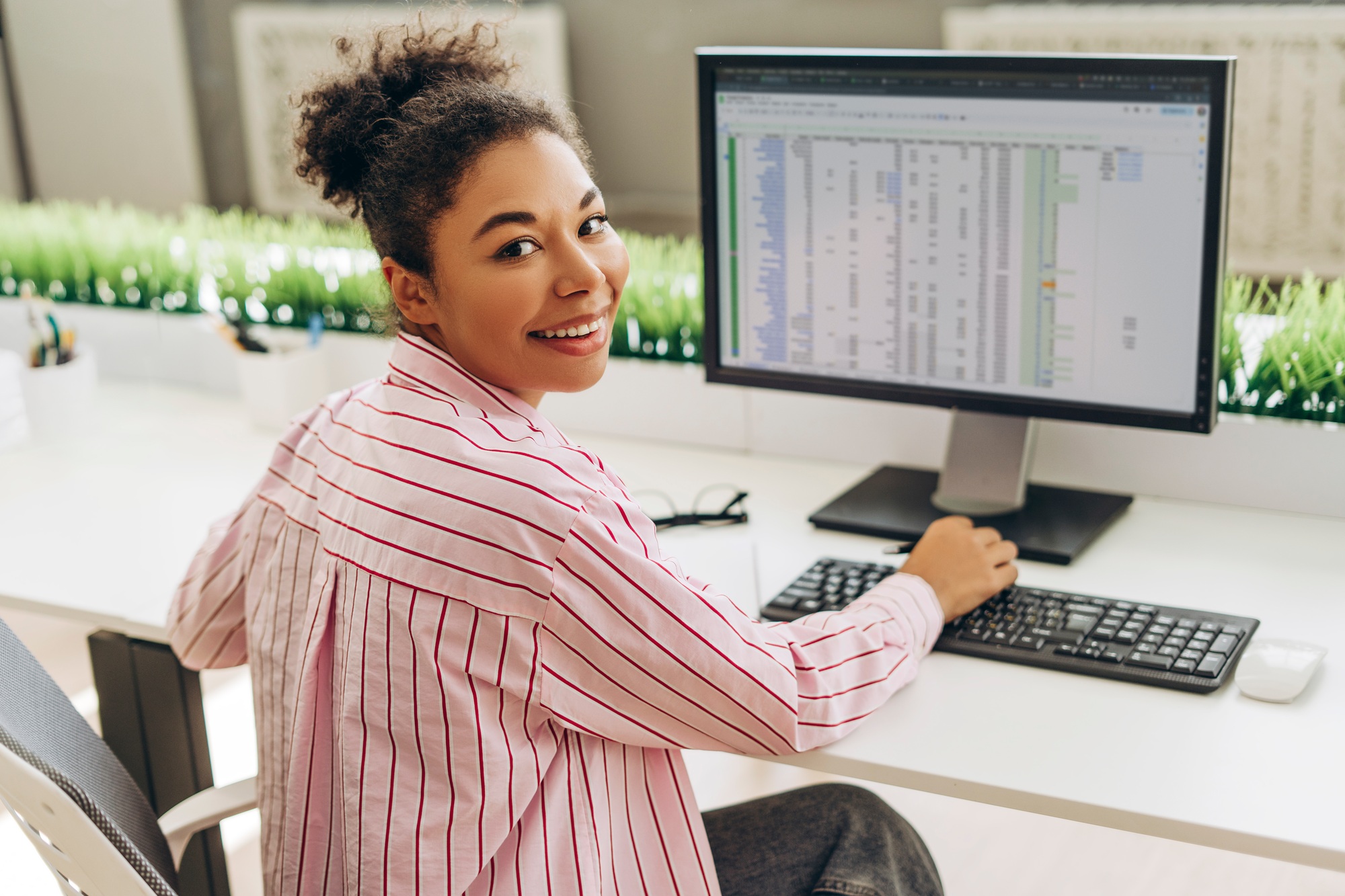
Preparing your data is essential for efficient sorting in Google Sheets. This process ensures your information is structured properly, making it easier to analyze and draw insights beneficial to your small business.
Organizing Data Properly
Ensure your data has clear column headers. These headers represent the type of data within each column, facilitating sorting based on specific attributes like sales figures or customer names. Organized data streamlines decision-making, simplifies data management, and saves time when dealing with large datasets.
Identifying Sorting Criteria
Identify your sorting criteria before starting the sorting process. Decide if you want to sort alphabetically, numerically, or by date. For instance, you might sort customer information by last name or sales data by revenue. Establishing clear sorting parameters aids in analyzing trends and patterns relevant to your small business, enhancing your overall operations with effective technology use.
Sorting Data in Google Sheets

Sorting data in Google Sheets streamlines your information, making it essential for small business operations. You can efficiently categorize data, such as sales figures or customer details, enhancing clarity for better decision-making.
Using the Sort Options
Google Sheets offers several built-in sort features to help you organize your data effectively:
- Sort the Whole Sheet: Place your cursor in the column you want to sort. Go to
Main Menu->Data->Sort sheet->Sort sheet by column ... (A to Z)or(Z to A). This option sorts all data in the sheet based on your selected column. - Sort a Selected Range: Select the specific range of cells to sort. Then navigate to
Main Menu->Data->Sort range->Sort range by column ... (A to Z)or(Z to A). Avoid selecting the header row if you want to maintain its position during sorting.
Custom Sorting Techniques
For more complex sorting needs, Google Sheets allows advanced options:
- Advanced Sort with Multiple Criteria: Select your desired range before going to
Main Menu->Data->Sort range->Advanced range sorting options. CheckData has header rowif applicable. Then choose the columns for sorting, specify the order, and add multiple sort columns by clickingAdd another sort column. This method is particularly useful for analyzing sales data or inventory levels in small business contexts.
By leveraging these sorting techniques, you can improve your business operations and make data-driven decisions more efficiently.
Practical Examples

Sorting data using Google Sheets can streamline your operations, especially for small businesses. Here are practical ways to effectively sort your data.
Sorting by Single Criteria
Sorting by a single criterion helps organize your data quickly. To sort the entire sheet:
- Select the column you want to sort by, which can be done by clicking any cell in that column.
- Go to the
Datamenu and selectSort sheet by {selected-column}. Choose eitherA to Zfor ascending order orZ to Afor descending order.
To sort a specific range, follow these steps:
- Highlight the range of cells you want to sort.
- Navigate to the
Datamenu and clickSort range. - Choose the column to sort by, then select either
A to ZorZ to A.
If a header row exists, ensure it’s frozen to bypass it during sorting. Click and drag the grey horizontal line in the top-left corner of your spreadsheet to freeze the header.
Sorting by Multiple Criteria
Sorting by multiple criteria allows for complex data organization, essential for small businesses with varied information. To sort by multiple criteria:
- Select the range of cells that includes your data.
- Go to the
Datamenu and chooseSort range. - Click
Advanced sorting optionsto set primary and secondary sort orders based on your needs.
For instance, sorting sales data first by date and then by customer name can provide clearer insights into buying patterns and customer relationships.
Employing these sorting techniques can enhance your data management efforts and improve your decision-making process in your small business. Utilizing technology like Google Sheets maximizes efficiency and helps you stay organized.
Tips and Tricks for Effective Sorting

Sorting data effectively in Google Sheets enhances your ability to manage small business operations. Use the following tips and tricks to improve your sorting strategy:
- Utilize Filters: Apply filters to narrow down your data. This lets you focus on specific data sets, making analysis simpler for tasks like budget management.
- Sort by Color: If you’ve marked cells with colors, sort by color to easily group related data. This helps in visualizing data trends quickly.
- Leverage Custom Sorts: Create custom sorting orders when your data doesn’t follow a standard numeric or alphabetical order. This is useful for sorting product categories or priority levels.
- Group Data Efficiently: When sorting by multiple columns, ensure you maintain a logical grouping. For instance, sort sales data first by region and then by product type to gain insights into regional performance.
- Regularly Freeze Rows: Keep your header row frozen as you scroll through large datasets. This maintains visibility of your column titles, ensuring clarity during sorting.
- Practice Consistency: Maintain consistent data formatting across your sheet, especially for date fields or numbers. Consistency helps avoid errors during the sorting process, thereby improving analysis accuracy.
- Stay Updated on Functions: Familiarize yourself with Google Sheets’ functions and features. Regular updates may introduce new sorting options enhancing your data handling capabilities.
Incorporating these tips into your workflow can streamline your data management in Google Sheets, ultimately leading to improved business insights and decision-making through effective technology use.
Conclusion

Sorting data in Google Sheets is a game changer for managing your information effectively. By organizing your data, you not only save time but also gain valuable insights that drive better decision-making. The practical tips and techniques discussed can help you streamline your processes and enhance your overall productivity.
As you implement these sorting strategies, remember that preparation is key. Keeping your data structured and clear will make sorting a breeze. With Google Sheets at your fingertips, you’re well-equipped to tackle any data challenge that comes your way. Embrace these tools and watch how they transform your business operations.
Frequently Asked Questions

Why is sorting data in Google Sheets important for small businesses?
Sorting data in Google Sheets is essential for small businesses because it organizes disorganized information into a structured format. This practice helps in budget management, project tracking, and sales analysis, ultimately saving time and improving decision-making through clearer insights.
How can proper data preparation enhance sorting in Google Sheets?
Proper data preparation makes sorting more efficient. By using clear column headers and identifying sorting criteria before beginning, users can streamline the process, analyze trends effectively, and ensure that data is structured properly for easier access and analysis.
What sorting options are available in Google Sheets?
Google Sheets offers various sorting options, including sorting the entire sheet or selected ranges. Users can sort by single or multiple criteria, such as alphabetically, numerically, or by date, enabling more effective data organization for better analysis.
How do you sort data by multiple criteria in Google Sheets?
To sort data by multiple criteria in Google Sheets, first select the range or sheet you want to sort. Use the “Sort range” option, choose the primary and subsequent criteria (e.g., by date then by customer name), and apply the sorting to achieve a clear organization of data.
What are some tips for effective sorting in Google Sheets?
Some tips for effective sorting include using filters to narrow data views, sorting by color for quick insights, and creating custom sorts for unique data orders. Regularly freezing header rows and maintaining consistent data formatting are also recommended to avoid errors in the sorting process.
Image Via Envato