Key Takeaways

- Free and Accessible: Audacity is a powerful, free, open-source audio editing software suitable for all skill levels, making it an excellent choice for both beginners and experienced users.
- User-Friendly Interface: Familiarizing yourself with Audacity’s interface and tools—such as the transport toolbar and effect menu—streamlines the audio editing process and enhances productivity.
- Recording Made Simple: Effective audio recording involves selecting the right input device and track format, allowing for clear sound capture crucial for quality audio projects.
- Comprehensive Editing Tools: Utilize Audacity’s basic editing features like the selection tool and envelope tool to refine your audio clips and create polished final products.
- Sound Quality Enhancement: Leverage built-in effects, including compression and noise reduction, to elevate your audio quality and ensure a professional listening experience.
- Exporting Options: Choose the appropriate audio format when exporting your projects to balance sound quality and file size, facilitating ease of sharing across various platforms.
If you’re looking to dive into audio editing, Audacity is a powerful tool that won’t break the bank. This free, open-source software is perfect for beginners and seasoned pros alike, offering a range of features to help you create, edit, and enhance your audio projects. Whether you want to record podcasts, mix music, or clean up audio files, Audacity has you covered.
Getting Started With Audacity

Audacity offers powerful audio editing tools for small businesses looking to enhance their marketing efforts. You can create professional-quality audio content in just a few steps.
Installing Audacity
- Visit the official Audacity website.
- Select the appropriate version for your operating system (Windows, macOS, or Linux).
- Click the download link and start the installer file.
- Follow the on-screen instructions to complete the installation.
After installation, confirm the software runs smoothly by opening it.
Navigating the Interface
- Familiarize yourself with the main menu, which includes options for file management, editing, effects, and help.
- Explore the transport toolbar for playback, recording, and navigation controls.
- Use the track view to manage audio tracks, allowing you to view multiple recordings simultaneously.
- Access the effect menu for applying various sound enhancements, including noise reduction and equalization.
By understanding the interface, you’re better equipped to produce quality audio for your business needs.
Recording Audio

Recording audio in Audacity is a straightforward process that enhances your small business’s tech capabilities. Follow these steps to capture high-quality sound effectively.
Setting Up Your Microphone
- Ensure your microphone is connected to your computer. If using a USB microphone, plug it into a USB port for immediate recognition by your system.
- Open Audacity, navigate to
Edit > Preferences, or pressCTRL + P. In theDevicessection, select your microphone as theRecording device. This sets Audacity to record using the correct input. - Alternatively, you can choose your microphone from the dropdown menu in the Audacity toolbar under
Audio SetuporDevicesinPreferences.
Capturing Sound
- Select the desired track format by clicking the
Trackmenu. Choose either mono or stereo as appropriate for your project. Mono recordings simplify editing and playback, while stereo captures a broader range of sound. - Click the red
Recordbutton in the Audacity transport toolbar to start capturing audio. Speak or play audio into the microphone. Watch the waveform display to monitor sound levels. Adjust the gain or input levels to avoid distortion. - Click the gray
Stopbutton when finished. Review the captured audio in the track view to ensure clarity and quality, making adjustments as needed before finalizing your project.
By mastering these recording techniques, you can leverage Audacity’s tools to enhance your small business’s audio projects.
Editing Audio

Editing audio in Audacity empowers you to refine your recordings, making the final product professional and polished for your small business needs.
Importing Audio Files
Importing audio files into Audacity opens a realm of editing possibilities. You support various file types, including WAV, MP3, and M4A formats. To import an audio file, follow these steps:
- Go to the File menu.
- Hover over Import.
- Select Audio from the options.
This simple process lets you incorporate existing audio, such as interviews or background music, into your projects effortlessly.
Basic Editing Tools
Audacity offers essential editing tools that enhance your audio projects. Familiarize yourself with the following tools:
- Selection Tool: Use this tool to highlight sections of audio for precise editing.
- Envelope Tool: Adjust volume levels over time within a track for dynamic audio.
- Cut/Copy/Paste: Perform standard editing functions to rearrange audio clips.
- Effect Menu: Apply effects like noise reduction, EQ, and compression to improve audio clarity.
These tools let you manipulate audio efficiently, providing opportunities to create high-quality content that resonates with your audience. By mastering these features, your small business can leverage technology to enhance its audio offerings significantly.
Enhancing Sound Quality

Enhancing sound quality is crucial for small businesses aiming for professional audio content. Use Audacity’s built-in effects and techniques to elevate your recordings.
Applying Effects
Utilize several effects to manipulate your audio. The Normalize effect adjusts the peak amplitude, ensuring consistent volume levels across tracks, which is essential for a sleek sound profile. The Compressor effect increases the volume of quieter sounds. Recommended settings include:
- Threshold = -18db
- Noise Floor = -40db
- Ratio = 2.5:1
- Attack Time = 1.81 secs
- Release Time = 11.1 secs
Adjust these settings to avoid distortion and background noise that can distract your audience. Fine-tuning these effects can significantly improve the clarity and professionalism of your audio products.
Removing Noise
Removing unwanted noise enhances the listening experience for your audience. Use Audacity’s Noise Reduction feature to minimize background sounds that interfere with your main audio. First, select a portion of your audio that contains only the noise you want to eliminate. Then, access the Noise Reduction effect and click “Get Noise Profile.” Afterward, apply the effect to the entire track. This process ensures that your final product maintains a clean sound, reinforcing the quality of your small business’s audio offerings.
Exporting Your Project
Exporting your audio project in Audacity enhances your workflow and allows you to share high-quality content easily. Follow these steps to ensure a smooth exporting process.
Choosing the Right Format
Selecting the correct audio format is essential for the target audience and platform. For high-quality, uncompressed audio, opt for WAV or AIFF. These formats maintain audio integrity, making them ideal for presentations or professional projects where sound quality matters. For lighter, compressed files suited for web use, MP3 serves as the best choice. It balances size and quality, making it user-friendly for publishing on various platforms.
Exporting Settings
During the exporting process, access the File menu and select Export or Export Selection to save your audio. Choose the appropriate location on your computer to save the file. After selecting your audio format, you may customize settings according to your needs. For instance, you can adjust the bitrate for MP3 files, which influences both sound quality and file size. A higher bitrate results in better audio, beneficial for small businesses aiming to produce polished content that resonates with their audience. Be mindful to include appropriate metadata, such as track title and artist, enhancing the professionalism of your exports.
Conclusion
Using Audacity opens up a world of possibilities for your audio projects. With its user-friendly interface and powerful features you can create professional-quality sound whether you’re recording a podcast or mixing music.
By mastering the recording and editing techniques discussed you’ll elevate your audio content to engage your audience effectively. Don’t forget to utilize the enhancement tools to ensure clarity and quality.
Finally when you’re ready to share your work remember to export in the right format for your needs. With Audacity at your fingertips you’re well on your way to producing impressive audio that stands out.
Frequently Asked Questions
What is Audacity?
Audacity is a free and open-source audio editing software that caters to both beginners and experienced users. It’s versatile, making it ideal for recording podcasts, mixing music, and enhancing audio files for various audio projects.
How do I install Audacity?
To install Audacity, visit the official website, download the version compatible with your operating system, and follow the installation instructions. Ensure to check that the software runs smoothly after installation.
What are the main features of Audacity?
Audacity offers powerful audio recording and editing tools, allowing users to import various audio formats, apply effects, and refine recordings. It also includes features like noise reduction, volume normalization, and multi-track mixing.
How do I record audio in Audacity?
To record audio in Audacity, connect your microphone, select it in Preferences, choose the track format, and click the red Record button. Monitor sound levels and review the audio for clarity before finalizing.
What editing tools does Audacity provide?
Audacity features essential editing tools like the Selection Tool, Envelope Tool, and Cut/Copy/Paste functions. Users can also apply effects from the Effect Menu to enhance audio quality, such as noise reduction and EQ adjustments.
How can I enhance sound quality in Audacity?
Enhancing sound quality involves applying effects like Normalize for volume consistency and Compressor to amplify quieter sounds. Use the Noise Reduction feature to remove unwanted noise by selecting noise samples before applying the effect.
What audio formats can I export in Audacity?
Audacity allows you to export audio in formats like WAV, AIFF, and MP3. Choose the format based on your audience and platform, ensuring the appropriate balance between sound quality and file size.
How do I export audio projects in Audacity?
To export audio, go to the File menu, select Export, and choose your desired format. Customize settings like bitrate for MP3 files, and add metadata such as track title and artist for professionalism.
Image Via Envato