Creating Videos in Canva
Making videos is one of the coolest ways to draw attention to your biz. Canva makes this not just easy, but actually a blast! Let’s give you a peek into the amazing features Canva’s video editor offers and how you can toss some multimedia magic into the mix.
Overview of Canva’s Video Editor
Whether you’re a techie or a newbie, Canva’s video editor is your go-to buddy. It’s tailored for folks of all skill levels. You can kick off your video project by diving into their ready-to-use templates or start from scratch with loads of stock photos, clips, elements, and tunes. The best part? It’s as simple as dragging and dropping stuff around, so making videos is like a walk in the park!
Here’s how you can get your video creation rolling:
- Pick a template or hit “Create a Video” to start your own thing.
- Spice up your timeline by dropping in clips, pics, or any other media goodies.
- Jazz up your video with Canva’s smorgasbord of editing tools.
It’s just so smooth and easy to whip up something awesome! Once you’re ready to show it off, throw in a few text captions or overlays to amp up your message before sharing it around with your peeps on social media.
Adding Multimedia Elements
Canva’s video editor lets you pile on different multimedia elements to really make your video pop. Mix in videos, pics, and graphics on one slide to get that snazzy multimedia vibe going. Here’s the scoop on how you can jazz up your video:
- Videos and Images: Feel free to upload your stuff or dig into Canva’s vast treasure trove. You can tweak each element to get the size and placement just right.
- Text: Adding text is a breeze. Change what’s already there or craft something new—shuffle things around to match your style.
| Multimedia Element | Description |
|---|---|
| Videos | Enrich your story with stock videos or your own. |
| Images | Blend various pics for a killer visual effect. |
| Text | Play around with fonts and sizes to nail your brand vibe. |
This toolkit is perfect for crafting videos that wow and inform—keeping eyes glued to your content. Once you’ve added all the bells and whistles, download your masterpiece and plaster it all over your social channels or pop it on your site to promote like a pro.
If you’re hungry for more tips on creating visual delights like infographics, check out making an infographic on canva and keep your marketing game strong across every platform!
Editing Features in Canva
So, you’re ready to make some killer videos for your business, eh? Canva’s got your back with some spiffy editing features that’ll make your videos pop. Let’s get into how you can jazz up your projects using Canva’s video editing tools, text tweaks, and snazzy animation effects.
Video Editing Options
Jumping into the thick of Canva’s video editor, you can layer up your videos like a pro chef making a lasagna. Add funky sounds, swap in pics, or link up text on a slide to make something that says, “Hey, look at me!” You can slice and dice your footage, flip it like a pancake, adjust volume so it doesn’t sound like a whisper or a roar, and fiddle with see-through levels to make it all artsy. Here’s a quick cheat sheet to get you started:
| Feature | What It Does |
|---|---|
| Trimming | Snip out the boring parts. |
| Cropping | Zoom in on the action. |
| Flipping | Turn it on its head, literally. |
| Animating | Add some groove to your moves. |
| Adjusting Volume | Make sure it’s just the right loudness. |
| Changing Transparency | Mix and match layer magic. |
With these in your toolkit, you’re just a few clicks from becoming a video editing whiz.
Text Editing Capabilities
Words can make your video shout out loud, “I’m unique!” Canva lets you slap on subtitles, sprinkle in captions, or scream out titles. With a font library that’s as endless as your caffeine supply, you can tweak until it’s just right. Size it up, color it pretty, or even make it dance with animations—all to keep viewers hooked. Here are the deets:
| Text Editing Feature | What It Does |
|---|---|
| Custom Fonts | Choose from a font parade. |
| Text Size | Make a statement or keep it subtle. |
| Font Color | Spice it up with your color choice. |
| Animations | Let letters leap off the page. |
This way, your video message packs a punch right to the heart.
Animation Effects
Cranking up the wow-factor? Yeah, that’s what animation is for! Canva throws in effects that’ll make your elements swirl, twirl, and bop about. Animation gives your video that extra zing, the spice that keeps peeps watching till the end. Here’s the magic you can summon:
| Animation Feature | What It Does |
|---|---|
| Slide In | Eases elements onto the stage. |
| Fade In/Out | Makes things appear or vanish like a magician. |
| Pop-up Effects | Adds bounce and zest to your visuals. |
Apply these tricks, and your video will strut its stuff like a runway model, making your message clear and memorable. With these video, text, and animation tools, you’re all set to dive into epic video marketing using how to create videos in Canva.
Add Some Groove to Your Videos
Adding background music can totally juice up your videos and nail the mood you’re going for. Canva makes this super easy, letting you pick from their tunes or bring your own beats to the party. Here’s how ya do it:
Pick Some Tracks
Ready to jazz up your video with some beats? Follow these steps:
- Crack open your video project in Canva.
- Head on over to the “Music” part on the sidebar.
- Check out the free tunes they got going.
- Click the one you dig, and watch it slide right into your video timeline.
They’ve got a smorgasbord of genres and vibes, from toe-tappin’ rhythms to chill-out lullabies. It’s perfect if you’re sniffing around for free video tunes without any of those pesky licensing headaches.
| Music Flavor | Feels |
|---|---|
| Jammin’ Upbeat | Energized |
| Laid-back Acoustic | Slow and Easy |
| Posh Classical | Fancy Pants |
| Pop | Slick and New |
| Zen Ambient | Take it Easy |
Plug In Your Own Jams
Got a specific jam in mind that’s not in Canva’s stash? Bring your own! Here’s how:
- Scoot over to the “Upload” spot on the sidebar.
- Hit “Upload media” and grab the audio file from your gadget.
- Just drag and drop your tune onto the video timeline once it’s ready.
Uploading your own tunes lets you customize your videos to the max. Maybe you have tracks that scream your brand from your spooky Halloween ads or those firework-filled Fourth of July shoutouts.
You’re all set to pump up your videos, making ‘em not just eye-candy but ear-candy too. For more jazzy design tips, peek into how you can add some style with infographics on Canva and keep your peeps hooked on your awesome content.
Advanced Features in Canva
So, you’re diving into the wild world of video creation with Canva, huh? Well, buckle up because we’re gonna chat about some features that’ll take your projects from “meh” to “wowza!” We’re talking about the Animate tool and the magical wonders of Magic Studio. These are gonna be your new best friends for bringing those creative sparks to life with ease.
Animate Tool Usage
Picture this: You’ve got your slides prepped, but they’re just sitting there like they’re in a waiting room. Yawn, right? Enter the Animate tool. With this baby, you can jazz up your slides so they don’t just show up—they arrive with a bang! Whether it’s how your text sneaks in or how images glide off, you control the show, making it a visual feast (University of Guelph Library).
Here’s how to let your elements shake a leg:
- Click on the part you want to give some moves.
- Hit the “Animate” button up top like giving it a green light.
- Browse through styles like ‘Fade’, ‘Rise’, or ‘Breathe’ and pick your flair.
- Fine-tune the timing to make it snappy or slo-mo.
And just in case you’re wondering what’s what, here’s a cheat sheet on animation styles:
| Animation Style | Description |
|---|---|
| Fade | Sneaks in softly and quietly |
| Rise | Bounces into view like it just won a prize |
| Breathe | Pumps life in and out for eye-catchiness |
| Pan | Glides through like it’s on a mission |
Magic Studio Functions
Canva’s Magic Studio? That’s like having a wizard on your design team. This AI-driven setup is here to sprinkle some fairy dust over your design process. Tools such as ‘Magic Expand’ and ‘Magic Eraser’ are here to make your visuals shine. Imagine extending a background effortlessly or cutting out that photo-bombing squirrel (Style Factory Productions).
Now, a little heads-up: AI features like ‘Magic Write’ or ‘Magic Media’ might play catch with quality depending on how you phrase things. Just think of it like a puzzle—shift the pieces around until the picture’s right.
Here’s a sneak peek at Magic Studio tricks in your toolkit:
| Magic Studio Feature | Functionality |
|---|---|
| Magic Expand | Stretches out backgrounds like magic with no awkward lines |
| Magic Eraser | Whisks away unwanted parts with ninja-like precision |
| Magic Write | Scripts text when given a cue |
| Magic Media | Suggests the perfect visual flair for your needs |
You see, with the Animate tool and Magic Studio on your side, your videos are gonna look sharp and sleek. Perfect for a savvy small business owner like you wanting to up your video marketing game. Want more handy tips? Swing by and check out how to make an infographic on Canva or get inspired with cool small business Saturday ideas to boost your brand.
Benefits of Using Canva
Hey there, if you’re a small business owner trying to jazz up your marketing with some snazzy videos, Canva’s got your back. Why? Two big reasons: it’s a cinch to use, even if you’ve never designed anything in your life, and it’s great for working with other folks.
Ease of Use for Beginners
Canva is like that super friendly neighbor who’s always ready to lend a hand. You don’t need to be a design whiz to whip up something cool. With tons of ready-to-go templates and design bits, you can start creating videos faster than you can scroll through your phone’s home screen. Imagine saving time for stuff like making event posters or jazzing up your social media game.
Here’s what makes Canva a breeze:
- Automated Helpers: Want your video to groove to the beat? Beat sync’s got it covered.
- Stock Goodies: Loads of stock videos and music, so you don’t have to splash out on pricey software. You can even snag free music for videos right there in Canva.
- Snip Tools: Snip, snip, and your video’s just the right length. Use auto-trim to snag the good bits without the headache of manual browsing (Canva Help).
| What’s What | Why It Rocks |
|---|---|
| User Interface | Easy as pie! |
| Templates | Ready-made artistic flair |
| Video Tools | Handy trimming and beat sync |
Collaboration Capabilities
Now, if you’re working with a team, whether they’re in the next cubicle or halfway across the world, Canva’s like glue holding everyone together. You can share designs and work together without playing email ping-pong. Make changes live and keep the workflow smooth (LocaliQ).
Teamwork perks in Canva:
- Real-Time Jam Sessions: Collaborate right there with your team.
- Chat Over Designs: Leave comments, share thoughts, and keep the chatter clear.
- Who’s Who Control: Decide who gets to tweak or peek at your projects, keeping everything on brand.
These features make getting creative a walk in the park, letting you zoom through video projects without missing a beat. Canva is your go-to for knocking out marketing materials, from creative Halloween ads to patriotic Fourth of July messages. All of this is served up in Canva’s treasure trove of options. So, get comfy, fire up Canva, and let those creative juices flow!
Canva’s Video Export Options
You’re almost ready to show off your Canva creation. Their platform gives you loads of ways to get your video out there and in front of your audience. Let’s break it down.
Downloading and Sharing Videos
Downloading your video from Canva is a breeze. Here’s how you can grab it as an MP4:
- Snag that “Download” button up top on the right.
- Pick MP4 Video from the dropdown list.
- Give it a once-over if you feel like making sure it’s just right.
- Click “Download” to get it on your device.
Want to put your video straight onto social media, or maybe just line it up for later? No problem. Canva lets you share directly or schedule those posts, making it super handy for small business owners looking to spruce up their marketing game (Canva Help).
| Export Options | Description |
|---|---|
| Download as MP4 | Keep your video safe on your device in a popular format. |
| Share on Social Media | Throw your video on Facebook, Instagram, or Twitter quick as a wink. |
| Schedule Posts | Set up your video drops ahead of time to keep things steady. |
Video Format Choices
Canva sticks with MP4 as the go-to for video format, perfect for playing nice with most devices and platforms. It keeps your video looking and sounding great wherever it’s viewed.
But if you’re thinking about other formats, check this out:
| Video Format | Description | Best Use |
|---|---|---|
| MP4 | Universal format, plays well with everyone | Social posts, online viewing |
| MOV | Apple’s own, a bit hefty | Editing in fancy software |
| AVI | Old-school with big files | Top-quality storage, not so hot online |
Stress-free exporting and knowing your formats can seriously boost your small business marketing mojo. Content that grabs attention can bring in new customers and shine a spotlight on your brand. Looking for more creative sparks? Peek at tutorials like making an infographic on canva or halloween ads to step up your marketing game.
Sprucing Up Your Social Media Marketing
So, you’re diving into promoting your small biz on social media. You’ve gotta have a game plan, and it all starts with setting some goals and knowing who you’re talking to. Let’s break it down:
Setting Goals
Before starting your social media blitz, nail down what you want to achieve. Need more likes or want to turn followers into actual customers? Lay out those goals upfront and you’ll steer your ship straight to success. Here’s a handy way to jot down your goals:
| Goal | Description | Metrics for Success |
|---|---|---|
| Pump up Engagement | Get more love with likes, comments, and shares. | Aim for a 20% boost in engagement over the next three months. |
| Drive Website Visits | Reel in visitors through your social channels. | Shoot for a 30% rise in web traffic from social buzz. |
| Boost Brand Buzz | Get your name out there and keep folks talking. | Gain 1000 fresh followers across platforms in six months. |
Don’t forget, your goals should be SMART — Specific, Measurable, Achievable, Relevant, and Time-bound. To ace content creation, peek at our Canva infographic tips.
Getting to Know Your Audience
You can’t hit the mark without knowing who you’re talking to. Time to pull together your audience personas: basically, little profiles of who your customers are and what makes ’em tick. Here are some things to figure out:
| Element | Description |
|---|---|
| Demographics | Age, gender, where they live, and what they do. |
| Interests | What do they dig in their free time? What social platforms do they hang on? |
| Pain Points | The struggles they’re facing that you can solve. |
Start digging into audience insights. Use surveys or snoop around on social media to gather intel. This will help you whip up content that your crowd craves. Check out our small business Saturday tips for more ways to woo your audience. When you tap into these input sources, connecting with your audience won’t just be theory—it’ll translate into social media success.
Optimizing Social Media Content
You’re on a mission to make your small business shine online, and having a plan for your social media is like having a secret weapon. It isn’t just about posting randomly; a well-thought-out approach can seriously boost how far your content reaches and how deeply your audience gets involved. Two biggies in this game? Lining up a content calendar and shaking up your social media moves.
Building a Content Calendar
Think of your content calendar as the glue holding your social media plans together. It’s your roadmap for juggling different platforms and getting your message everywhere it needs to be. Pick a blend of content—salesy stuff, useful tips, and eye-catching pics or videos. This keeps your followers coming back for more since there’s always something new and interesting to see.
| Day | Platform | Type of Content | Specific Post Idea |
|---|---|---|---|
| Monday | Promotion | Show off a hot new product with fancy pics you whipped up in Canva. | |
| Wednesday | Chatty | Throw out a fun poll about something your business cares about. | |
| Friday | Traffic Jam | Share a link to your killer blog entry about making an infographic on canva. | |
| Saturday | TikTok | Hands-On | Film a short clip using free music for videos to brag about a customer’s happy moment. |
Having this calendar means you’re not just wingin’ it. You’ll be on top of your game, more efficient, and able to tweak things for the better. For cool seasonal content, think about joining small business Saturday ideas or sprucing up with some halloween ads.
Social Media Strategy Adaptation
Let’s get real—social media’s always changing, and your strategy should shift with the tide. Regular check-ins on how things are performing will light up areas that need fixing. Pinpoint the winners and ditch the duds, adjusting plans as you go. This lets you ride the wave of success and bounce back with new tricks (Canva).
Ever tried a SWOT (Strengths, Weaknesses, Opportunities, Threats) analysis? Here’s a simple blueprint to get your gears turning:
| Component | Considerations |
|---|---|
| Strengths | Which stuff gets folks hyped? |
| Weaknesses | Which channels seem sleepy? |
| Opportunities | Can you catch any hot trends? |
| Threats | Who’s eyeing your corner of the market? |
By shaping your strategy based on what’s really going down, you’re chatting with your tribe in a way that matters, all while pulling them into your site. Keep testing the waters with new ideas, different formats, or maybe teaming up with influencers who vibe with your brand, and remember to stay true to your business dreams.