Key Takeaways

- Voiceovers Enhance Engagement: Adding a voiceover to your PowerPoint presentation makes it more engaging and helps capture your audience’s attention effectively.
- Clear Preparation is Key: To ensure the best outcome, choose concise content, structure your slides thoughtfully, and focus on key points that support your message.
- Recording Quality Matters: Use high-quality microphones in quiet environments for clear recordings, and remember to rehearse your script for a natural delivery.
- Utilize PowerPoint Tools: Take advantage of PowerPoint’s built-in features for recording and importing audio, allowing you to easily incorporate narrations into your presentations.
- Test and Edit for Success: Always test your voiceover for clarity and timing, and make edits as needed to ensure a seamless integration with your slides before finalizing the presentation.
- Export Options Are Flexible: Choose the appropriate export format based on your needs, ensuring your voiceovers are effectively integrated for your audience.
Adding a voiceover to your PowerPoint presentation can elevate your message and engage your audience like never before. Whether you’re crafting a compelling pitch or creating an educational tutorial, a well-timed narration can bring your slides to life and enhance understanding. You don’t need to be a tech guru to pull it off; with a few simple steps, you can transform your static slides into dynamic storytelling tools.
Understanding Voiceovers

Voiceovers can elevate your PowerPoint presentations, making them more engaging and informative. By incorporating narration into your slides, you can create a deeper connection with your audience.
What Is a Voiceover?
A voiceover is a recorded narration that plays alongside a PowerPoint presentation, guiding viewers through your content. You can record your own voice or use pre-recorded clips to enhance the storytelling aspect of your slides. This feature is useful for small businesses that aim to deliver educational tutorials, pitch ideas, or present data effectively without the need for extensive technical skills.
Benefits of Adding Voiceovers to Presentations
Adding voiceovers to your presentations offers several advantages:
- Increases Engagement: Voiceovers capture attention, making presentations more dynamic and keeping the audience interested.
- Enhances Understanding: Narration clarifies complex information, ensuring that your audience grasps key concepts and messages.
- Saves Time: Pre-recorded voiceovers allow you to deliver presentations without repeating yourself, streamlining the delivery process.
- Improves Retention: Auditory learning can aid memory retention, helping your audience recall essential points from your presentation.
- Offers Flexibility: You can easily update voiceovers as needed, making it simple to keep your presentations relevant and informative.
Incorporating voiceovers isn’t complicated, and its benefits can assist your small business in communicating more effectively, leveraging technology to enhance your presentation skills.
Preparing Your Presentation

Prepare your presentation thoroughly to ensure a seamless voiceover experience. Follow these steps to create a polished and professional PowerPoint with narration.
Selecting the Right Content
Choose content that is clear and concise for your voiceover script. Focus on the main points that effectively convey your message to the audience. Each slide should support your key ideas without overwhelming viewers with excessive information. Aim for brevity—200 to 300 words per slide is ideal for most small business presentations.
Structuring Your Slides for Voiceover
Structure your slides to enhance the flow of your voiceover. Use a consistent layout, ensuring that visuals complement your narration. Align images, text, and animations to facilitate a natural progression as you speak. Avoid clutter by limiting text to bullet points or short phrases, reinforcing your spoken words without overshadowing them. Add relevant visuals that emphasize your points and keep your audience engaged.
By ensuring a cohesive approach to both content and structure, you enhance the impact of your voiceover while effectively communicating with your audience in a small business context.
Recording Your Voiceover
Recording a voiceover on PowerPoint enhances the effectiveness of your presentation. A few key steps ensure you produce high-quality audio that complements your visual content.
Choosing the Right Equipment
- Microphone: Select a high-quality microphone. Built-in mics, headsets, or external models all work, but external microphones usually provide superior sound quality. Consider your budget and usage when making this choice.
- Quiet Location: Find a quiet space for recording. This minimizes background noise from pets, kids, or traffic, ensuring a clear audio experience. A distraction-free environment significantly impacts audio quality.
- Headphones: Use headphones during the recording process. They allow you to listen and edit your voiceover, helping you monitor audio quality in real-time and make necessary adjustments.
- Sound Card or Integrated Audio: Confirm that your computer has a functioning sound card or integrated audio system. This component is crucial for recording and playback, enabling you to achieve optimal audio performance.
Step-by-Step Guide to Recording
- Script Preparation: Draft your voiceover script clearly and concisely. Focus on key points that convey your message without overwhelming your audience. Aim for a word count between 200 to 300 words per slide, ensuring it supports the visuals effectively.
- Rehearsal: Rehearse your script aloud to familiarize yourself with the content. This process helps improve grammar, tone, and pronunciation, making your delivery more natural and engaging.
- Recording: Open PowerPoint and navigate to the slide where you want to add your voiceover. Select the “Insert” tab, then choose “Audio” and “Record Audio.” Name your recording and click the record button. Speak clearly and confidently, adhering to your script.
- Playback and Adjustments: Once you’ve recorded, play back the audio to ensure clarity and coherence. Make necessary adjustments if the recording doesn’t meet your expectations. Re-record if needed to achieve the desired quality.
- Inserting the Voiceover: After you’re satisfied with the recording, insert it into your PowerPoint presentation. Ensure it syncs well with the corresponding slide and enhances your overall message.
Following these steps simplifies the recording process and significantly enhances your presentation’s impact, especially for small businesses looking to leverage technology effectively.
Adding Voiceover to PowerPoint
Adding a voiceover to your PowerPoint presentation enhances engagement and improves your audience’s understanding. You can achieve this using PowerPoint’s built-in tools or by importing external audio files.
Using PowerPoint’s Built-In Tools
- Open PowerPoint and Navigate to Slideshow:
- Access the “Slideshow” tab in the top bar. Select “Record Slide Show” or “Record Narration.”
- Set Up Your Microphone:
- Ensure a microphone is enabled. For better audio quality, use a headset or external microphone.
- Start Recording:
- Click on “Record from Current Slide” or “Record from Beginning” based on your preference. This action opens the presentation in presenter mode, allowing you to view slides and notes while recording.
- Record Your Voiceover:
- Speak clearly into the microphone as you navigate through the slides. You can pause the recording at any time by pressing the “Escape” key and resume when ready.
- Save Your Recording:
- After finishing, save your presentation. The voiceovers will play automatically when the slides advance.
Importing External Audio Files
- Prepare Your Audio File:
- Ensure your audio file is in a supported format, such as MP3 or WAV. Record your narration following the same practices for clarity and quality highlighted earlier.
- Insert the Audio into PowerPoint:
- Click on the “Insert” tab and select “Audio.” Choose “Audio on My PC” to upload your recorded narration. Position the audio icon on the slide as needed.
- Set Playback Options:
- Right-click the audio icon, choose “Start,” and select your preferred playback option, such as “Automatically” or “On Click.” This flexibility allows you to control when your voiceover plays.
- Adjust Audio Settings:
- Access the “Playback” tab to fine-tune options like volume and looping. This customization ensures your voiceover integrates seamlessly with your presentation.
Utilizing voiceovers in your PowerPoint presentations significantly enhances your message delivery. Small businesses can leverage these tech features to create compelling, engaging content that resonates with their audience.
Editing Your Voiceover
Editing your voiceover enhances audio quality and ensures smooth transitions with your slides. Focusing on these aspects can elevate your presentation significantly.
Tips for Enhancing Audio Quality
- Choose a good microphone to capture clear sound. A USB or condenser microphone often provides better quality than built-in laptop microphones.
- Record in a quiet location to minimize background noise. Soundproofing your recording area, even temporarily with blankets or pillows, helps improve audio clarity.
- Use headphones during playback. This allows you to monitor audio quality and identify areas that may require adjustments or re-recording.
- Consider using audio editing software if further enhancements are necessary. Software like Audacity or Adobe Audition can help remove noise, balance levels, and adjust volume.
Syncing Voiceover with Slide Transitions
- Click on the “Animations” tab to synchronize your audio with specific slide transitions. This feature ensures that your voiceover plays at the right moment.
- Select the slide where your audio is located and adjust the timing settings to match your narration. This helps create a seamless experience for your audience.
- Test the presentation after adjustments. Play the slideshow to confirm that the audio aligns perfectly with each slide, ensuring a coherent flow of information.
Implementing these tips can help small businesses enhance their presentations and effectively utilize technology for better audience engagement.
Finalizing Your Presentation
Finalizing your presentation involves testing the voiceover and exporting the final product for delivery. These steps ensure that the voiceover enhances the overall presentation and effectively communicates your message.
Testing Your Voiceover
Testing your voiceover is essential for delivering high-quality audio that maintains clarity. Play back the voiceover while reviewing each slide to check for timing and clarity. Listen for any audio distortions or awkward pauses that could detract from the presentation. If adjustments are needed, refine the audio by re-recording specific segments or using audio editing tools. Consider seeking feedback from colleagues to ensure the voiceover resonates and engages effectively with your target audience.
Exporting Your Presentation
Exporting your presentation is the final step in sharing your work. To export, navigate to the “File” menu, select “Export,” and then choose the file format that suits your needs, such as a PowerPoint file or a video format. Ensure the voiceover is properly integrated by conducting a final review before exporting. Consider options for exporting presentations with or without the voiceover, depending on the audience or platform used. By optimizing these settings, you help your small business leverage technology for effective communication and enhanced audience engagement.
Conclusion
Adding voiceovers to your PowerPoint presentations can truly elevate your communication. By following the steps outlined, you can create engaging and informative content that resonates with your audience.
Remember that preparation is key. A well-structured presentation with clear audio will not only enhance understanding but also keep your viewers interested.
Don’t hesitate to experiment with different styles and techniques to find what works best for you. With practice, you’ll become more comfortable and confident in your voiceover skills.
Embrace this powerful tool to make your presentations more dynamic and impactful.
Frequently Asked Questions
What are the benefits of adding voiceovers to PowerPoint presentations?
Adding voiceovers to PowerPoint presentations can increase engagement, enhance understanding of complex information, and improve retention of key points. They can also save time with pre-recorded clips and provide flexibility to update content easily.
Do I need special skills to create voiceovers?
No, you do not need advanced technical skills to create voiceovers for your presentations. The process can be done using simple tools and guidelines provided in the article, making it accessible for everyone.
How long should my voiceover script be for each slide?
Each slide’s voiceover script should ideally contain between 200 to 300 words. This length is manageable and allows you to convey the main points without overwhelming your audience.
What equipment do I need for recording a voiceover?
A good-quality microphone and headphones are essential for recording a voiceover. It’s also recommended to find a quiet location to minimize background noise, ensuring clearer audio quality.
How can I improve audio clarity in my voiceovers?
To enhance audio clarity, use a high-quality microphone, record in a quiet setting, and listen through headphones during playback. You can also consider using audio editing software for further adjustments.
How do I insert a voiceover into my PowerPoint presentation?
You can insert a voiceover into PowerPoint by either using the built-in recording tools or importing external audio files. Set playback options and adjust audio settings for smooth integration with your slides.
What should I do after recording my voiceover?
After recording your voiceover, test it for clarity and timing, make necessary adjustments, and seek feedback from colleagues. Finally, export your presentation to ensure the voiceover is properly integrated.
Image Via Envato