Key Takeaways

- Understanding PDFs: PDFs preserve formatting across devices, making them ideal for professional documents like contracts and reports.
- Editing Tools: Utilize free online tools like Smallpdf, iLove PDF, and HiPDF for basic edits, while desktop software options like Adobe Acrobat Pro DC, Foxit PhantomPDF, and Nitro Pro offer advanced features.
- Step-by-Step Editing: Learn to add text/images, modify existing content, and rearrange pages to enhance your business documents efficiently.
- Maintain Quality: Use reliable software to ensure modifications do not compromise the document’s clarity and maintain professionalism.
- Collaboration: Engage team members in the editing process using tools that allow real-time access and suggestions, improving overall document quality.
Editing a PDF might seem daunting, but it doesn’t have to be. Whether you need to update a document, add comments, or make corrections, knowing how to edit a PDF can save you time and frustration. With the right tools and techniques, you can easily transform your static files into dynamic, editable documents.
Understanding PDF Files

PDF files, or Portable Document Format files, serve as a widely used method for sharing documents across various devices and platforms. You find PDFs useful because they maintain the original formatting irrespective of the software or device used to view them. This is vital for small businesses that often deal with contracts, reports, and marketing materials.
PDF files are created using software technologies that ensure document integrity. These files preserve text, images, and layout, making them ideal for professional use. For small business owners, this means your essential documents remain consistent and secure.
Manipulating a PDF requires specific tools, as standard word processors can’t edit these files directly. Several technology solutions exist that allow you to convert PDFs into editable formats, enabling you to make necessary updates or corrections easily. Understanding the nature of PDF files and the tools available is critical for enhancing your small business workflow and improving communication.
Tools for Editing PDFs
Editing PDFs can significantly enhance your efficiency, especially for small businesses managing various documents. Multiple tools are available to suit your specific needs, whether you prefer free online solutions or desktop software.
Free Online Tools
Several free online tools simplify PDF editing for small businesses.
- Smallpdf: Smallpdf offers a user-friendly online PDF editor where you can edit text, add images, shapes, highlights, and annotations directly in your browser. You can merge, split, or extract pages and convert PDFs to other formats like Word, Excel, or JPG. No account or software downloads are necessary.
- iLove PDF: iLove PDF enables you to merge or split PDFs, annotate files, and sign documents without needing an account. Basic features are free, but advanced tools for editing existing content require a subscription. Premium users can also download software to work offline.
- HiPDF: HiPDF allows for easy online editing, enabling you to modify, erase, copy, and paste text. You can also add text, images, shapes, and signatures, all through a straightforward interface.
Desktop Software Options
For more extensive editing tasks, desktop software can provide enhanced capabilities. Such software often includes features that free tools might lack.
- Adobe Acrobat Pro DC: Adobe’s software offers comprehensive PDF editing options, including converting files, editing text and images, and organizing pages. It’s particularly useful for small businesses that handle sensitive documents, ensuring secure storage and professional output.
- Foxit PhantomPDF: Foxit provides functionality similar to Adobe Acrobat, with collaboration tools that allow multiple users to work on a document simultaneously. This can be especially beneficial for teams in small businesses focusing on efficient workflow and communication.
- Nitro Pro: Nitro Pro includes cloud storage integration, enabling you to access your PDFs from anywhere. Its batch processing features let you handle multiple files efficiently, ideal for small businesses with high document turnover.
Selecting the right tools for editing PDFs can streamline your workflow, save time, and enhance document management for your small business.
Step-by-Step Guide on How to Edit a PDF
Editing a PDF can enhance your business documents, making them more effective for communication. Follow these steps to easily modify your PDFs.
Adding Text and Images
Using Adobe Acrobat is a straightforward way to add text and images to your PDF. Open your document in Adobe Acrobat and select “Edit a PDF” from the All Tools menu. Click the “Edit” option from the global bar to add text; then select the area where you want to insert text. You can customize the font style, size, and color. For images, choose “Choose image” from the drop-down menu to upload images from your device. Drag to resize the images once inserted.
Using pdfFiller offers another option. Upload your PDF by clicking the ‘Upload’ button and selecting the file from your computer. Use the toolbar to click the ‘Text’ button, then click on the desired area to add text boxes easily.
Modifying Existing Content
To modify existing text or images in your PDF, utilize Adobe Acrobat’s editing features. Open your PDF and select the “Edit” option. Click on the text or image you wish to change. Adjust the text content directly and edit the image properties as needed. Ensure your modifications maintain the document’s integrity and clarity for your small business needs.
In pdfFiller, editing is also simple. Click on the existing text or image to make changes. Use the formatting options available to align your content with your branding and style for better professional presentation.
Rearranging Pages
Rearranging pages in a PDF improves the flow of your documents. In Adobe Acrobat, open your PDF and select “Organize Pages” from the Tools menu. Drag and drop the pages to reposition them as needed. For a small business, this feature helps in updating reports or presentations efficiently.
In pdfFiller, rearranging pages involves uploading your document, selecting the ‘Pages’ option, and dragging pages to your desired location. This technique allows for quick adjustments, ensuring that your business materials are organized and easy to follow for your audience.
Tips for Efficient PDF Editing
Efficient PDF editing saves time and enhances productivity in small businesses. Use the right tools to ensure smooth editing while maintaining document quality.
Maintaining Document Quality
Maintaining document quality during edits is crucial. Use tools like Adobe Acrobat Pro for precise modifications, ensuring that text, images, and formatting remain intact. When using Microsoft Word, save your document as a PDF after editing to preserve original formatting. Always review the finalized document to verify that elements appear correctly across devices. Avoid excessive modifications that could compromise the document’s clarity and professionalism.
Collaborating with Others
Collaboration enhances document quality in small business environments. Tools like Google Docs allow multiple team members to access a PDF simultaneously for real-time edits. After uploading your PDF to Google Drive, invite colleagues to review and suggest changes. Use comments and suggestions for efficient communication. For larger group edits, consider utilizing LibreOffice to modify shared documents before distributing the final version. Ensuring everyone participates helps generate comprehensive and well-rounded documents, enhancing overall business output.
Conclusion
Editing a PDF can transform the way you manage documents and improve your workflow. By mastering the right tools and techniques, you can easily make updates and corrections while preserving the document’s integrity. Whether you choose free online solutions or robust desktop software, having the ability to edit PDFs opens up new possibilities for communication and collaboration.
Remember to focus on maintaining quality during your edits and leverage collaboration features to enhance your documents further. With these strategies in hand, you’re well-equipped to tackle any PDF editing task and streamline your business processes effectively.
Frequently Asked Questions
What is a PDF file?
PDF stands for Portable Document Format. It is a file format designed to present documents consistently across various devices and platforms, preserving the original formatting. PDFs are widely used for sharing contracts, reports, and marketing materials, making them essential for businesses.
Can you edit a PDF directly in a word processor?
No, standard word processors cannot edit PDF files directly. To modify PDFs, you need specialized tools or software designed for PDF editing, as they allow for text modifications, image additions, and rearrangement of pages while maintaining the document’s integrity.
What are some free tools for editing PDFs?
Some popular free online tools for editing PDFs include Smallpdf, iLove PDF, and HiPDF. These platforms offer user-friendly interfaces for basic tasks like modifying text, adding images, and merging files without requiring an account or software download.
What desktop software is recommended for advanced PDF editing?
For more extensive PDF editing, consider using desktop software like Adobe Acrobat Pro DC, Foxit PhantomPDF, or Nitro Pro. These programs provide advanced features such as secure handling, collaboration tools, and cloud storage integration, making them ideal for businesses needing comprehensive editing capabilities.
How can I add text or images to a PDF?
To add text or images to a PDF, you can use Adobe Acrobat or pdfFiller. Simply open the PDF in the software, select the editing options, and insert your content. This allows you to customize your documents easily while ensuring the formatting remains intact.
Is it possible to rearrange pages in a PDF?
Yes, you can rearrange pages in a PDF using editing software like Adobe Acrobat. This feature makes it easy to organize your documents effectively, enhancing the flow and readability of important business materials.
How can I ensure document quality during PDF edits?
To maintain document quality while editing PDFs, use reliable tools like Adobe Acrobat Pro for precise modifications. Additionally, save your edited files as PDFs when using Microsoft Word to preserve formatting and visual integrity.
Why is collaboration important in PDF editing?
Collaboration enhances document quality by allowing team members to provide real-time feedback and edits. Tools like Google Docs facilitate this process, enabling seamless communication and collaboration, which ultimately leads to more comprehensive and well-rounded business documents.
What are some efficient tips for PDF editing?
Efficient PDF editing tips include using specialized software for precise corrections, saving files in the proper format, and utilizing comments and suggestions for clear communication. Leveraging tools like LibreOffice can also aid in larger group edits to produce polished business documents.
Image Via Envato